-
- From the apps menu, tap the Settings app.
-
- On the top navigation bar, tap General
- Tap on Accounts & Sync
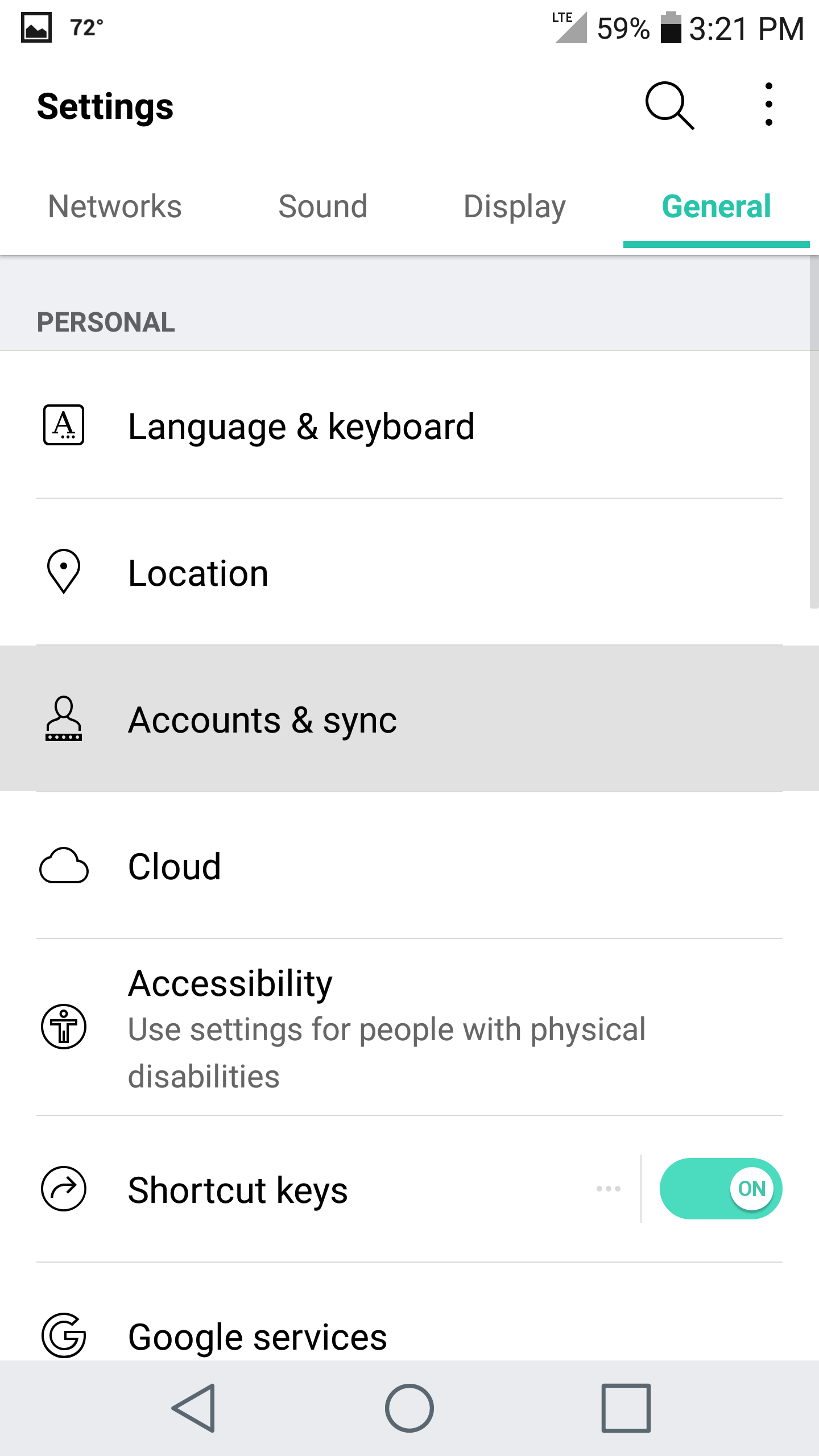
-
- Tap Add Account near the bottom
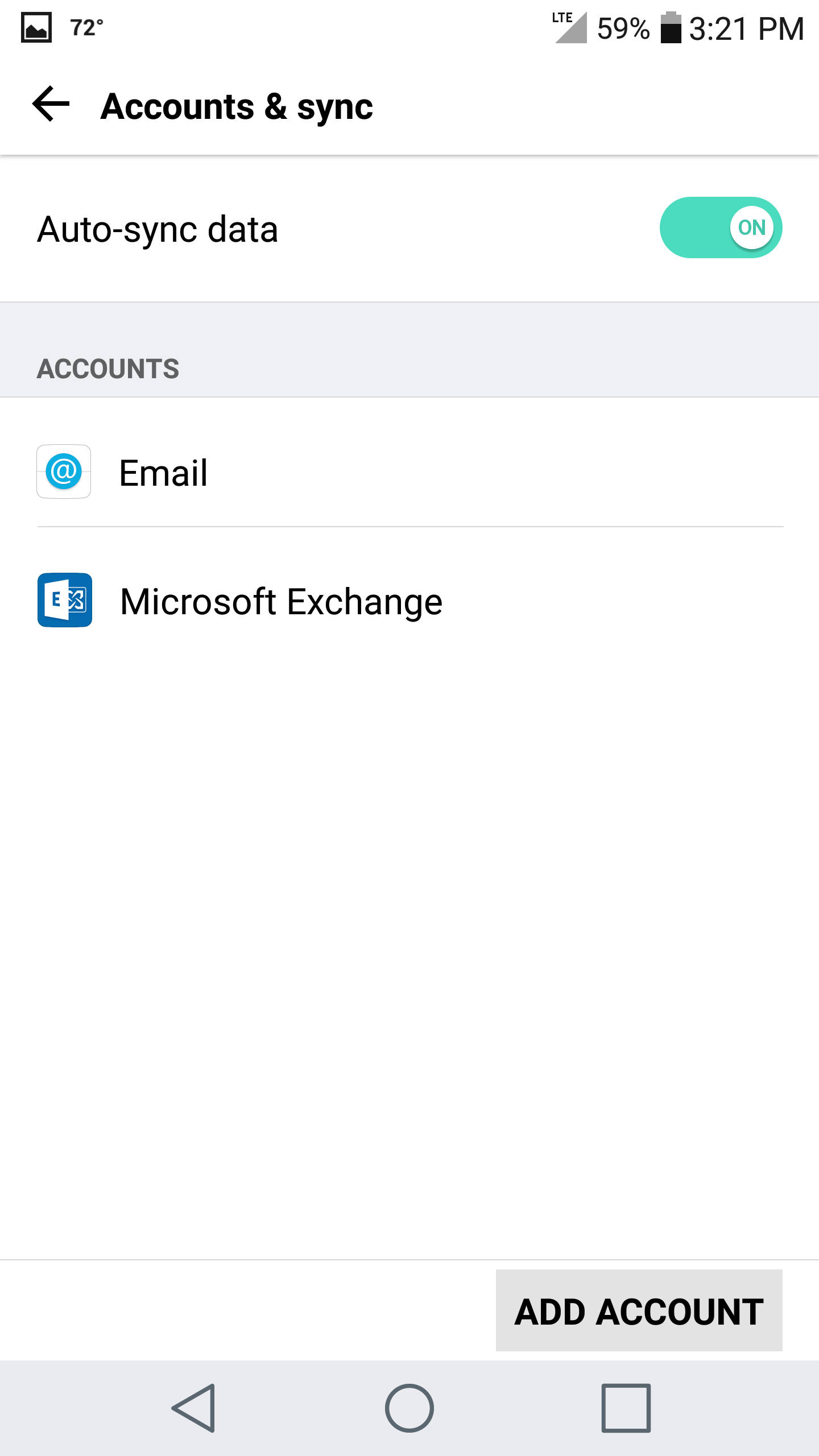
-
- Tap Microsoft Exchange
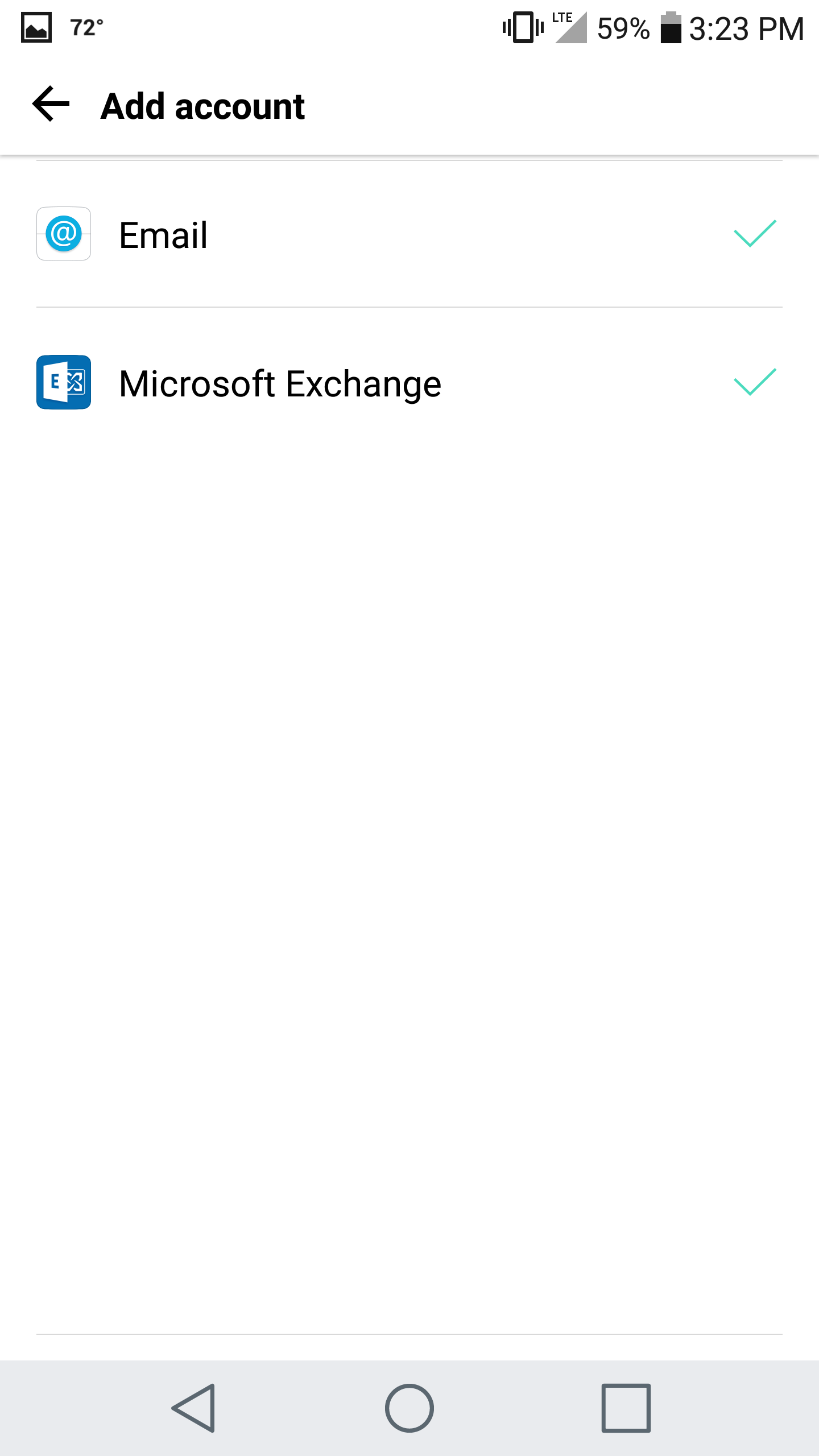
-
- Enter the following details:
- Email Address: Your full email address
- Password: Your password
- Tap Manual Setup
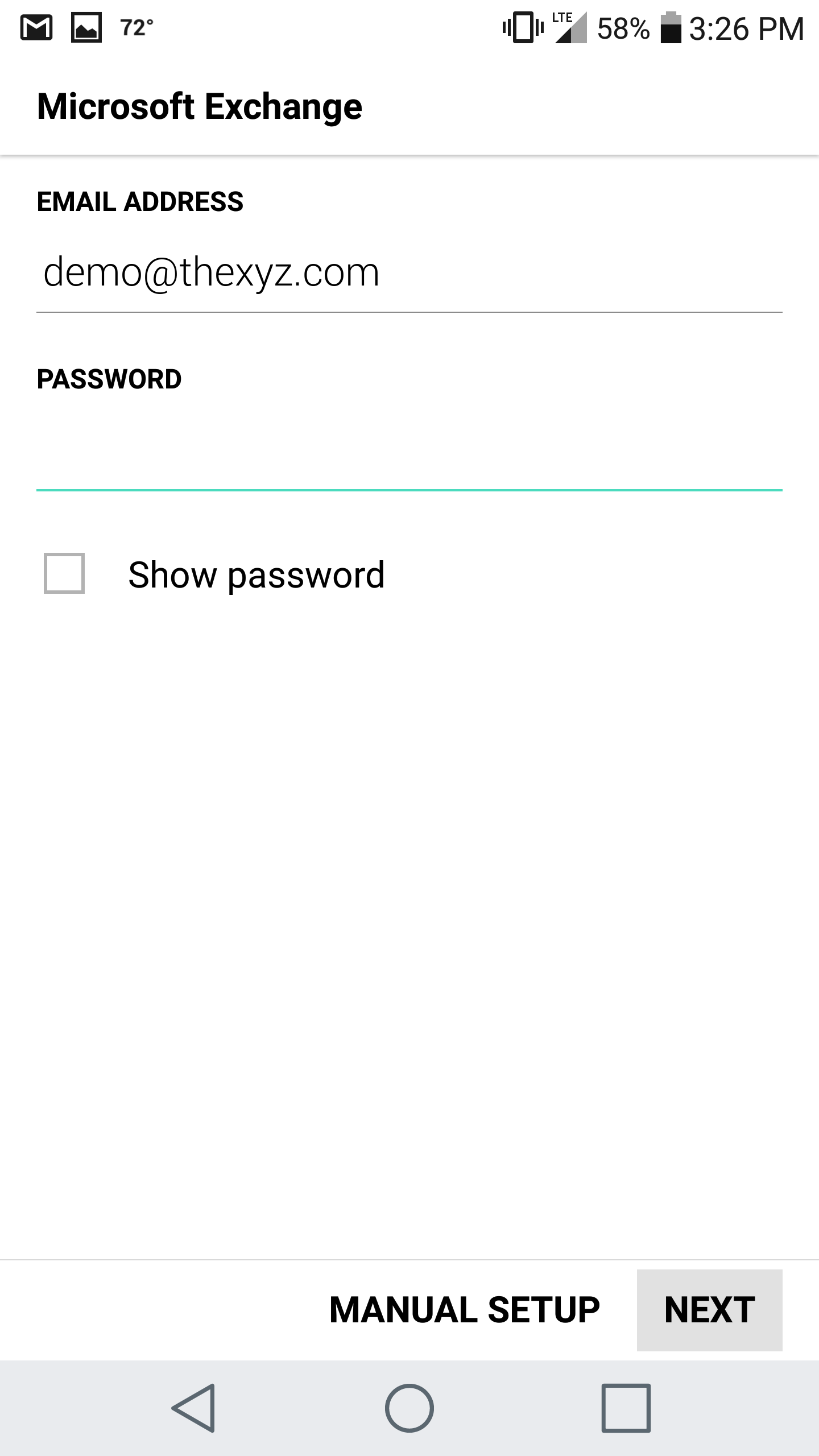
-
- Enter the following details:
- Email Address: Your full email address
- Server Address: mex09.emailsrvr.com
- Domain: *leave blank*
- Port Number: 443
- Username: Your full email address
- Password: Your password
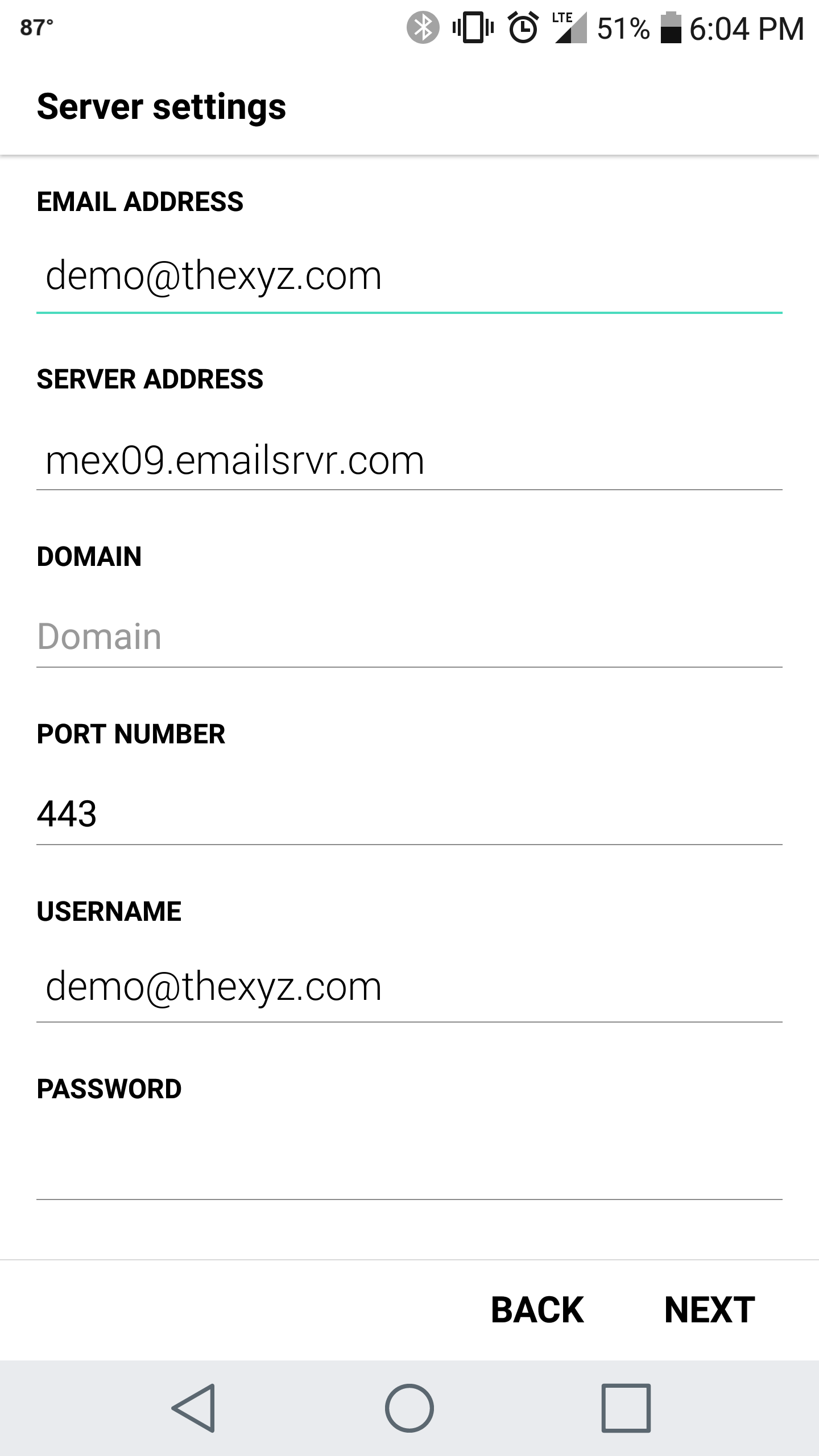
-
- Tap Next
- Give the account a name, and tap Done
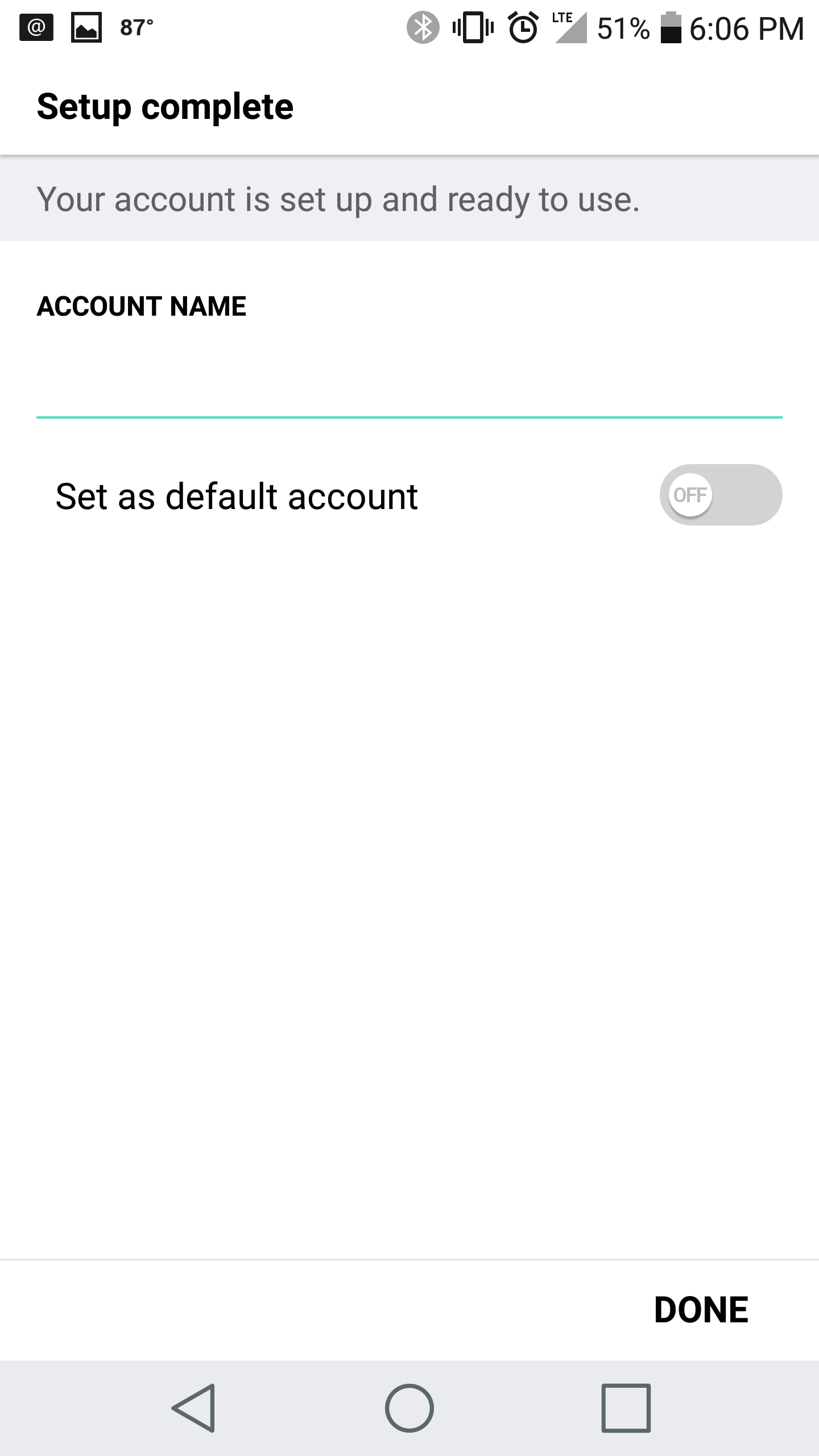
- You are all set! Go back to the main menu, open the Email app and your messages should start syncing. Please give it a few minutes to download data before troubleshooting.

