This article will assist you with setting up Outlook 2016 with your Microsoft Exchange mailbox.
-
- Click on the Start Menu (or press the Windows key) and then search for Control Panel
Windows 10:
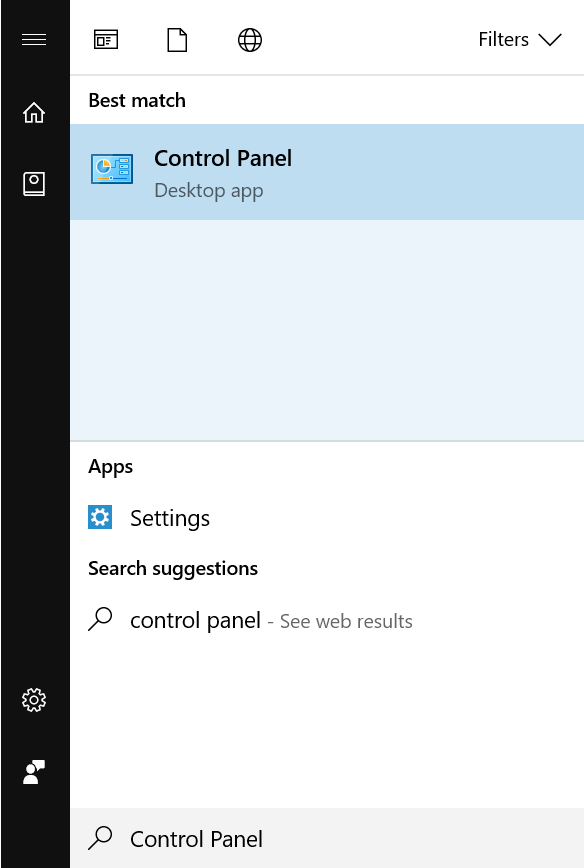
Windows 7 (or earlier):
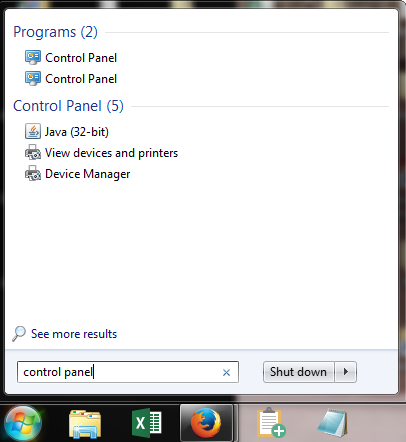
-
- Once in the Control Panel, Double-click on Mail
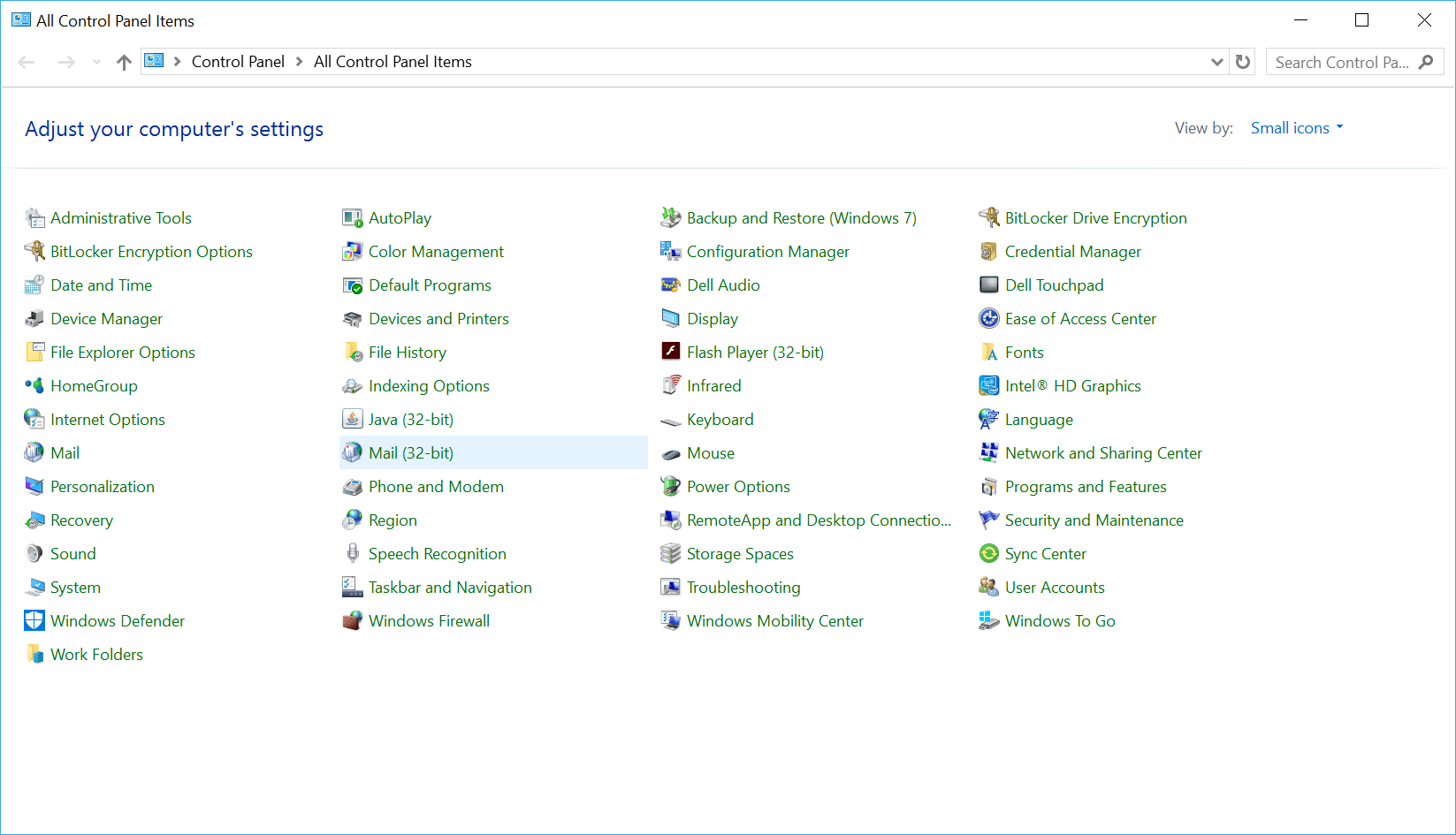
-
- When the Mail Control Panel opens, select Show Profiles
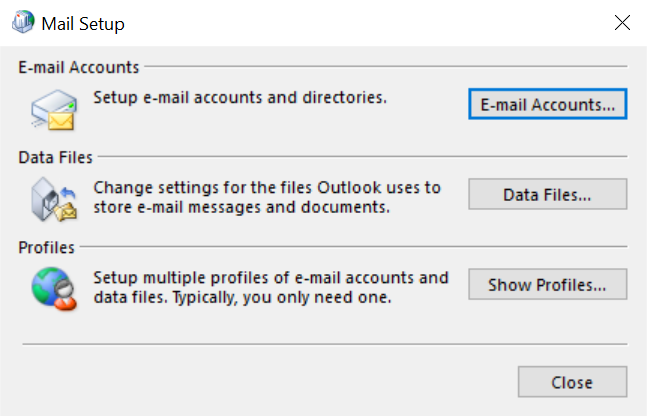
-
- Select Add to add a new profile. Enter any name you wish and select OK
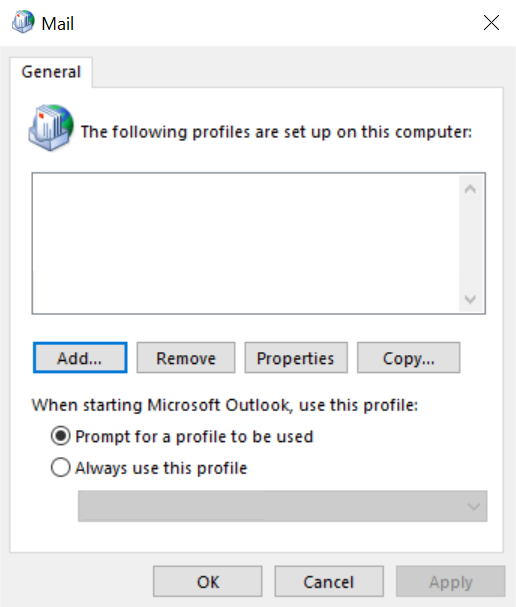
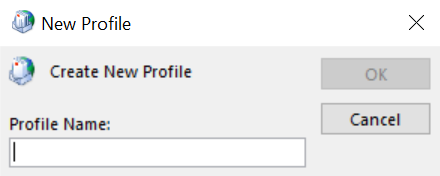
-
- Select E-Mail Account. Enter the following details: Your Name: Your name E-mail Address: demo@thexyz.com Password: Your mailbox password
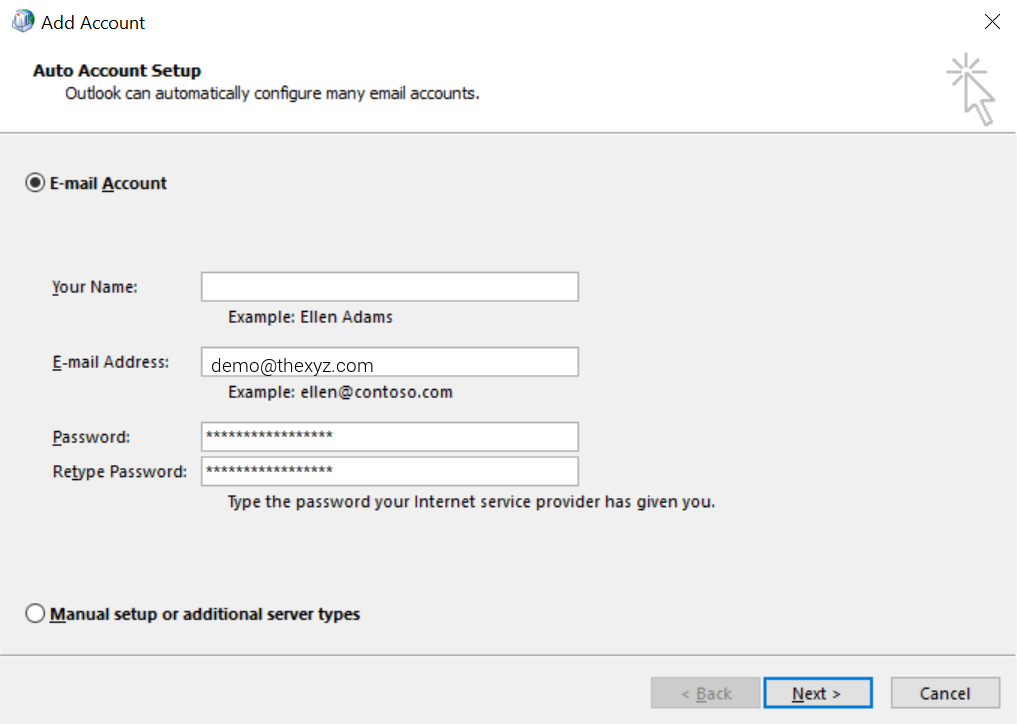
-
- Click Next. Please wait. This searching process may take up to 5 minutes.
- If the Windows Security dialog appears, enter your password:
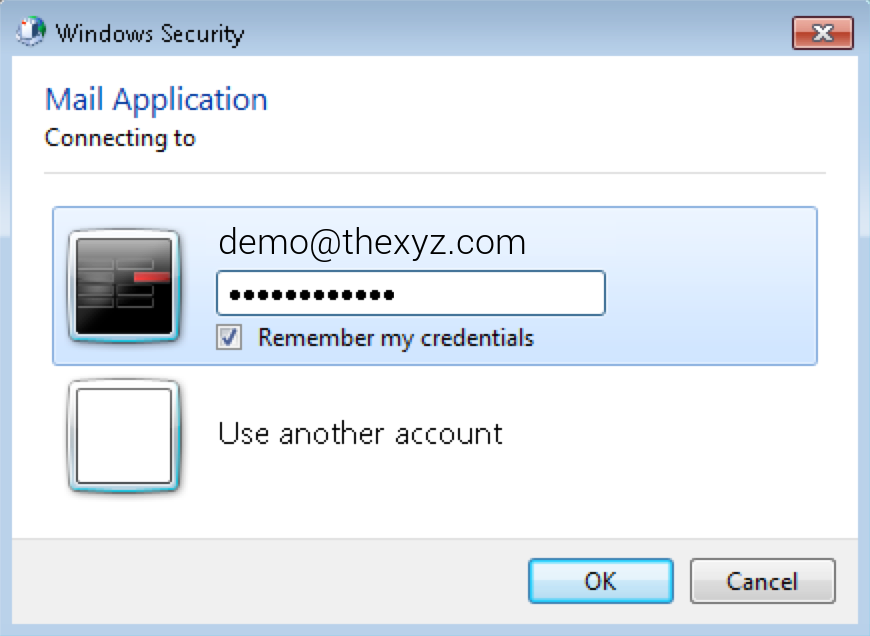
-
- Once configuration is complete, you should see the following screen. Click Finish
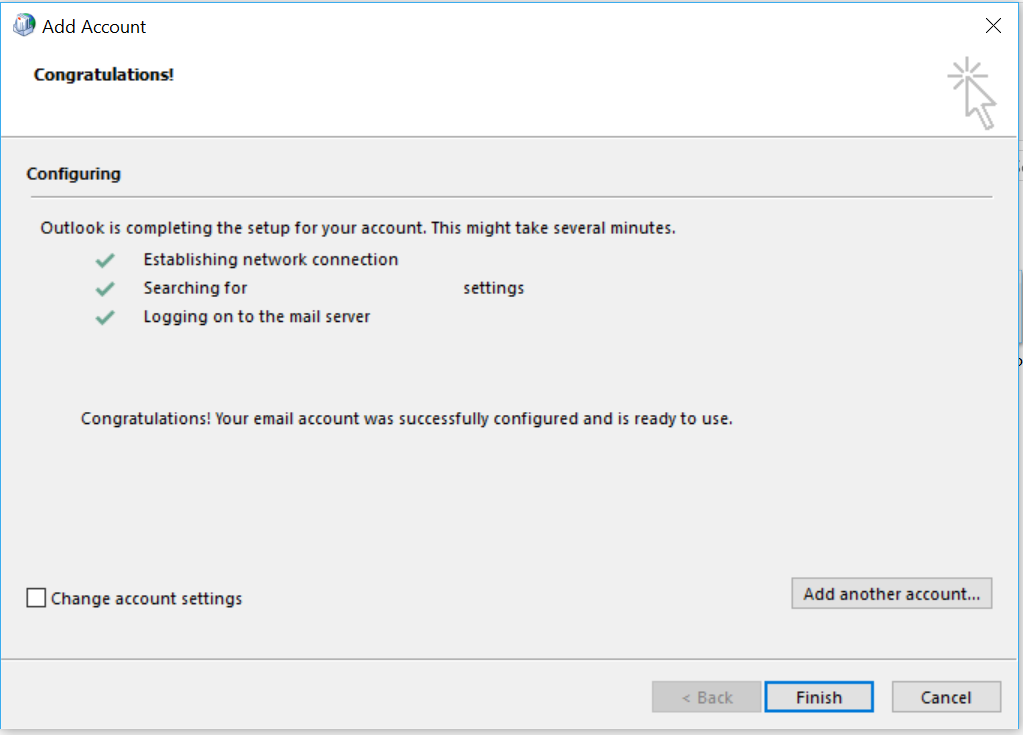
- Finally, launch Outlook. Your email should begin downloading shortly.

