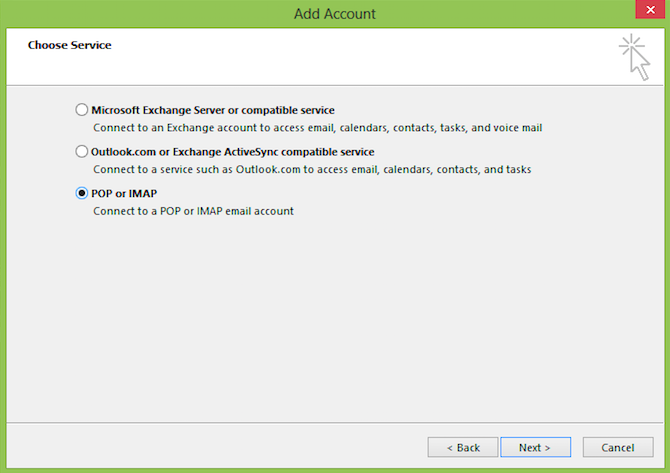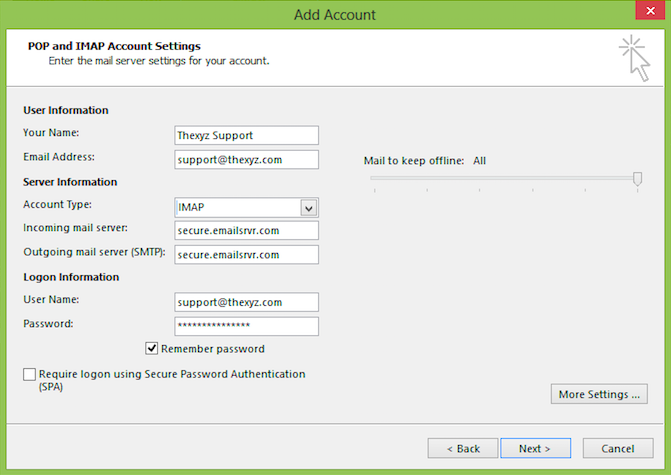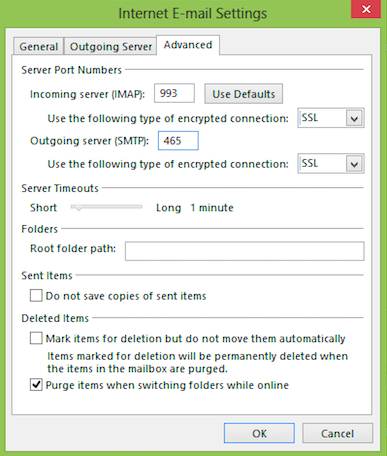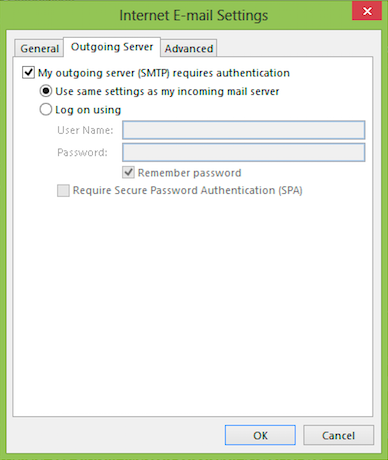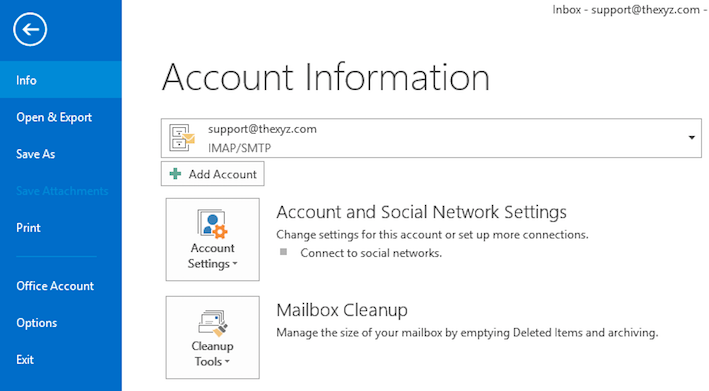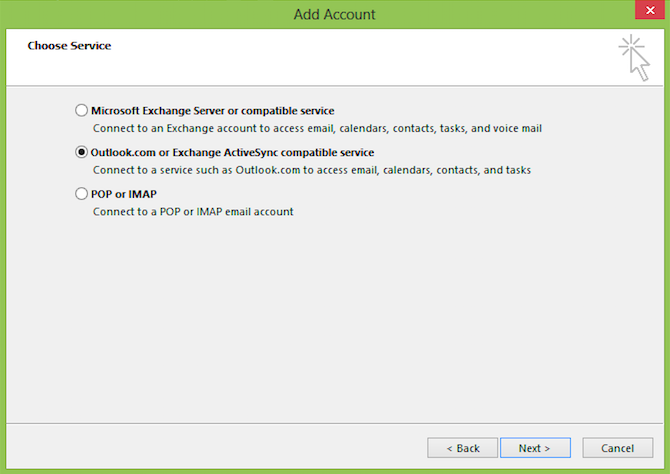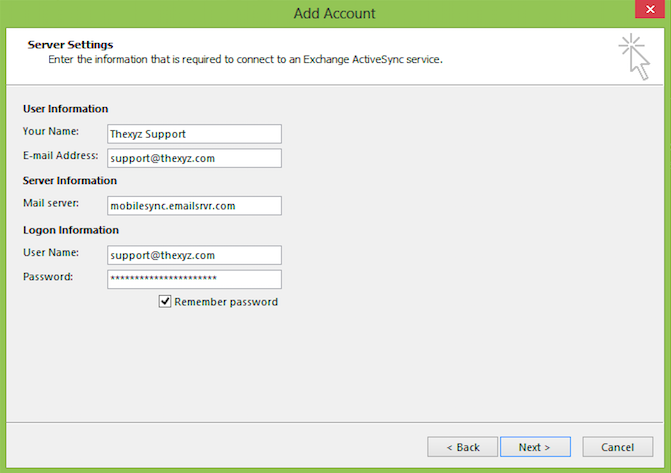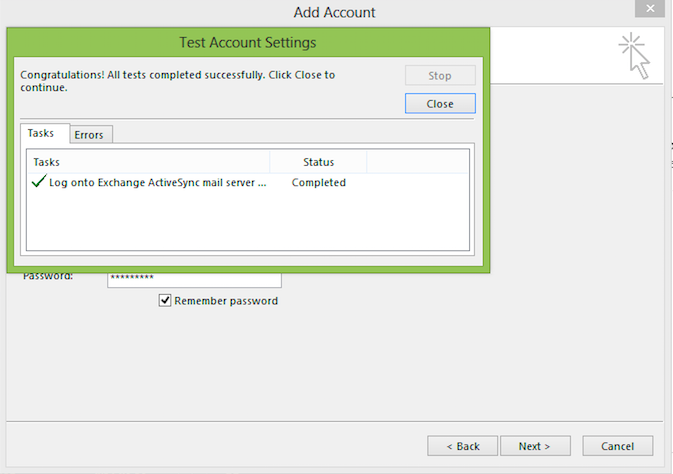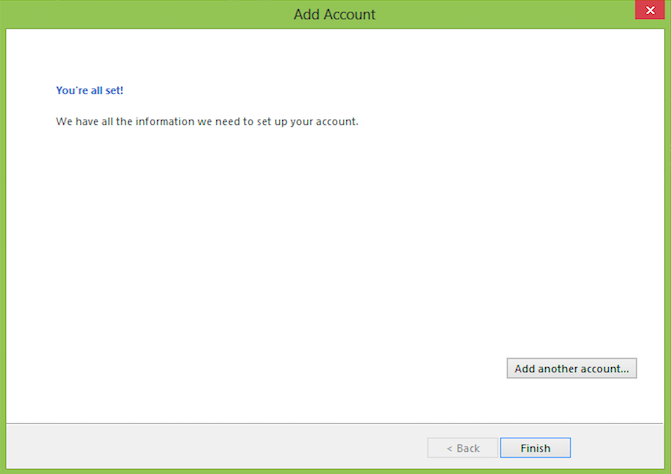Outlook 2013 Works Like Exchange With MobileSync
Please see the Outlook 2016 and later set up guide for setting up ActiveSync with more recent versions of Outlook.
With Microsoft Outlook 2013 you can set up our premium business email with MobileSync to work as an Exchange account. It works by sending and receiving email through the IMAP protocol. You can then add an additional account as ActiveSync compatible service and then calendars and contacts will sync with your mobile devices and webmail.
To get started with Outlook 2013 let's set up an email account as IMAP.
Fill out the information needed as listed below:
Email address: Your full email address
Password: Your email password
Incoming server: secure.emailsrvr.com
Outgoing server: secure.emailsrvr.com
Click the "More Settings ... " button
Then click on the Advanced tab to view additional preferences.
Incoming port: 993
Outgoing port: 465
Turn SSL on for both
Then Click the Outgoing Server tab (maybe with the devices tab on some versions).
Check the box that says "My outgoing server (SMTP) requires authentication."
Click "OK"
The account will send a test message and then you can open Outlook 2013.
Once open, click 'File" at the top left and then "Add Account"
Then select "Outlook.com or Exchange ActiveSync compatible service" and click "Next"
On this next screen enter your email address and email password for Logon information and the Mail server: mobilesync.emailsrvr.com
Click "Next" and it will the authenticate the email server settings and check they are correct.
Then you should see a screen that tells you "You're all set!" Your calendars and contacts will start to sync. Please note that although calendars will sync with past events, contacts will only start to sync from now on. You will need to export your contacts from Webmail and then import them into Outlook.
The mobile sync service can now be used to take device backups once data is imported to Webmail it is then saved in a backup location. Outlook will then sync with iOS devices (iPhone, iPad, etc), Android devices, and Webmail for both Windows and Mac. By setting up this service you now have an iPhone backup of email, contacts, and calendar data without the need for an Itunes backup or external backup folder.