This article will assist you with setting your email accounts on Outlook 2016 or later with your Private Mailbox.
- Open your "Control Panel". (Start -> Control Panel)
- Click "Mail (Microsoft Outlook)"
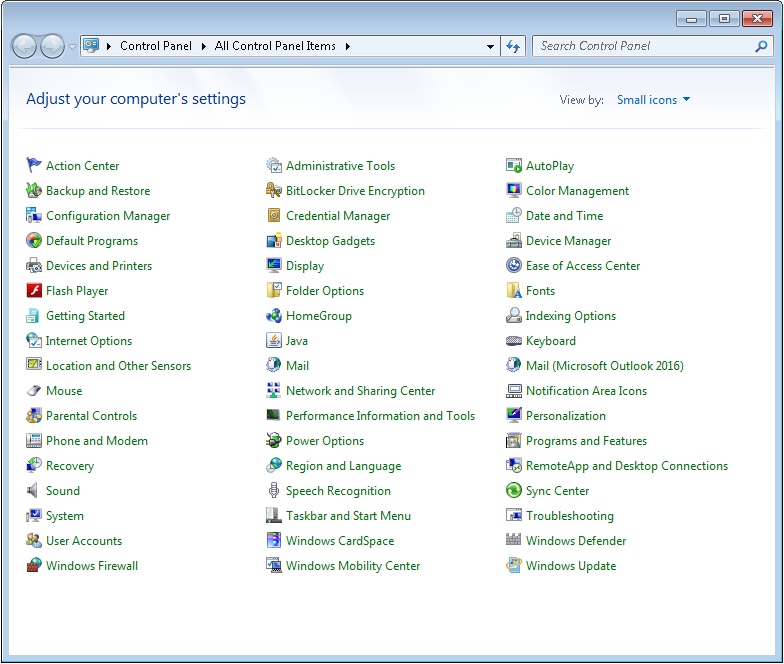
- If a profile already exists, click on "Show Profiles".
If no profile exists, click "Add".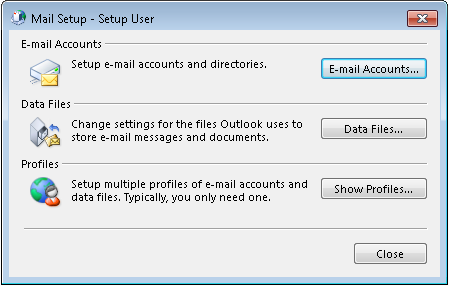
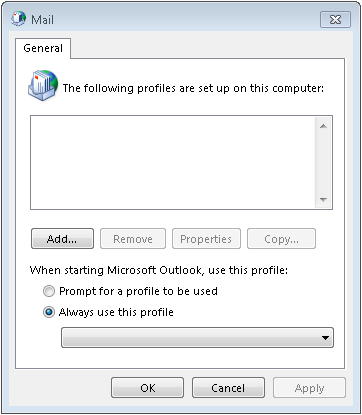
- Enter a profile name (It can be anything! We suggest your email address and your name.)
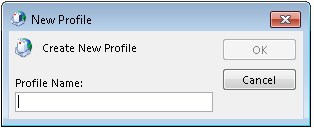
- Select "Manual setup or additional server types". Click "Next".
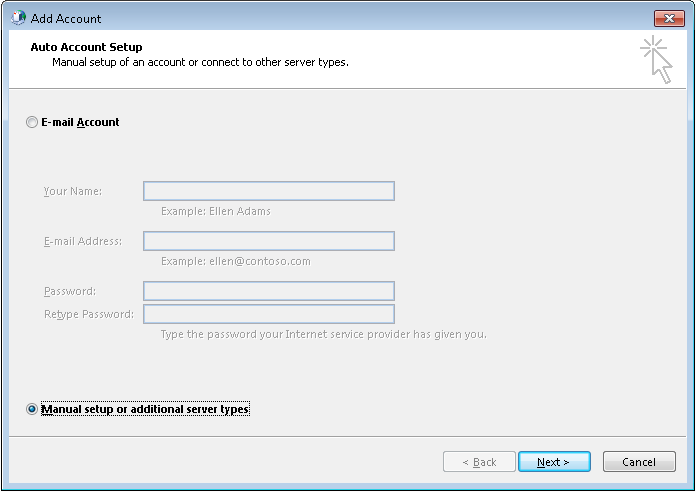
- Select "POP or IMAP" and click "Next".
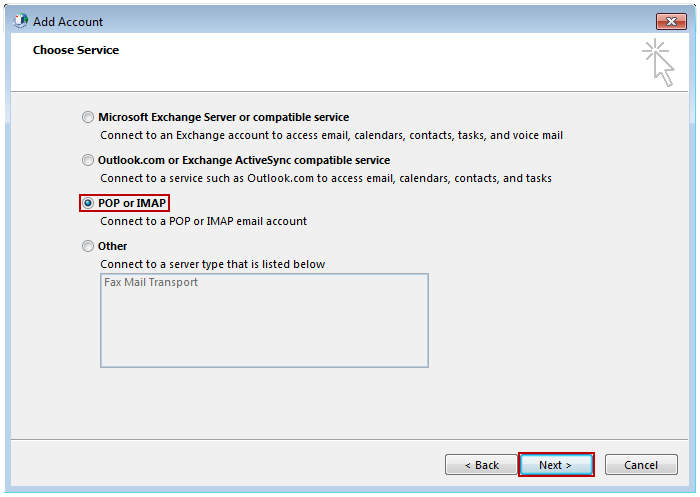
- In the "Add New Account" window, input the following email server settings marked below:
- "Incoming mail server": secure.emailsrvr.com (port 993)
- "Outgoing mail server (SMTP)": secure.emailsrvr.com (port 465 or 587)
- "Username": Your full email address
- "Password": Your mailbox password
- "Your Name": The name email recipients will see in the "From" field.
- "Email Address": Your full email address
- "Account Type": IMAP
- In the "Add New Account" window, input the following email server settings marked below:
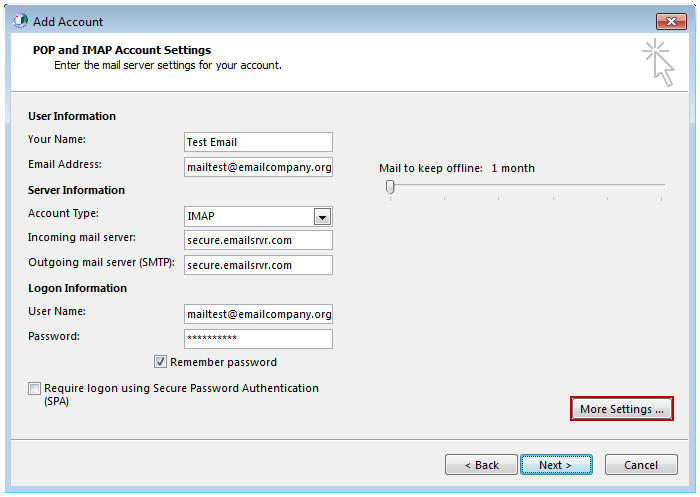
- Click on "More Settings" then click the "Outgoing Server" Tab
- Check the box for "My outgoing server (SMTP) requires authentication".
- Check the button for "Use same settings as my incoming mail server".
- Click on "More Settings" then click the "Outgoing Server" Tab
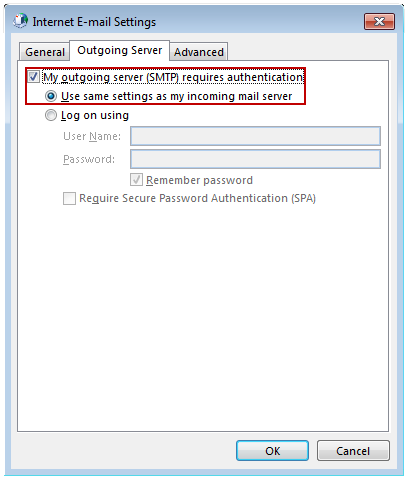
- If using "secure.emailsrvr.com": Click on the "Advanced" Tab
- Change "Use the following type of encrypted connection" to "SSL".
- Change the port numbers to match the chart on step 4.c. Click "OK".
- If using "secure.emailsrvr.com": Click on the "Advanced" Tab
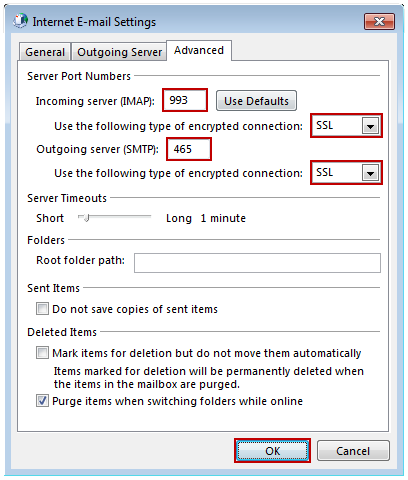
- Click "Next". Outlook will now attempt to send a test message using the settings we have just put in. If everything was entered correctly, the message will send out successfully.
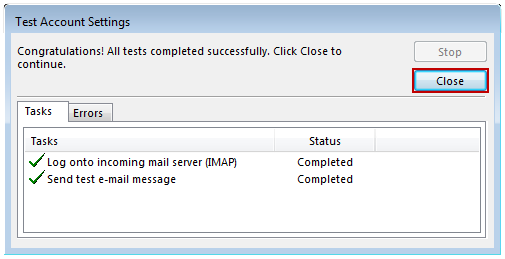
- Congratulations! You have now setup Outlook to work with your Mailbox!

