This article will assist you with setting up your Blackberry 10 device, using MobileSync, for your private email.
- Locate the "Settings" options from within your home menu.
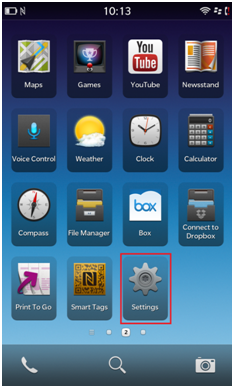
- Tap "Accounts".
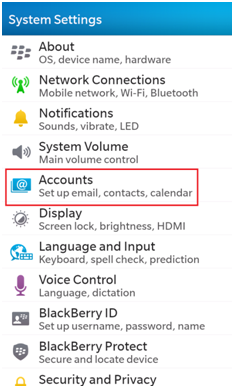
- Tap "Advanced" at the bottom of the screen. (You may have to tap "Add Account" if you already have an existing email account configured.)
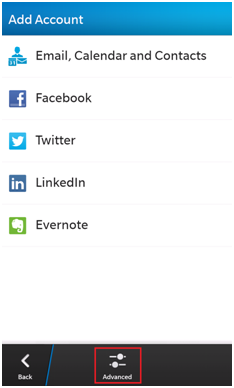
- Tap "Microsoft Exchange ActiveSync".
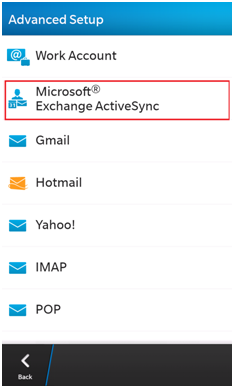
- Enter the following details:
- "Description": Hosted Email (Or whatever you'd like)
- "Domain": Leave this blank.
- "Username": your email address
- "Email Address": your email address
- "Password": Your mailbox password
- "Server Address": mobilesync.emailsrvr.com
- Enter the following details:
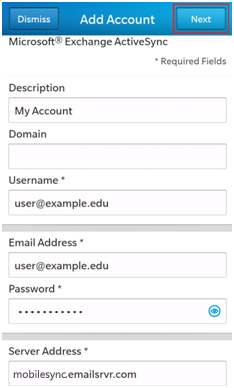
- Select the items you wish to sync.
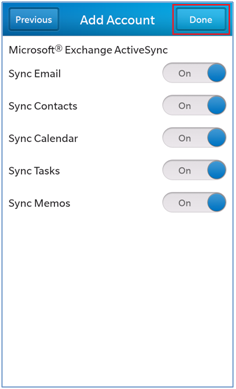
- Tap "Done".
- Now you're done! Your mailbox should begin syncing within a few minutes. To check for new messages swipe up from the bottom of the screen then to the right, and then select your Mail account to view your inbox.
If you would instead like to setup your BlackBerry with IMAP, we have a guide for that here.

