When you create a company directory, every member of the directory has access to up-to-date contact information for all contacts in the directory. People can access the company directory information through Webmail, via the Contacts tab. Making contact management and access permissions for shared groups simple through existing members of your domain.
View company directory list
To view a company directory list, log in to the Email Admin Control Panel. and perform the following steps:
-
Click Email Hosting.
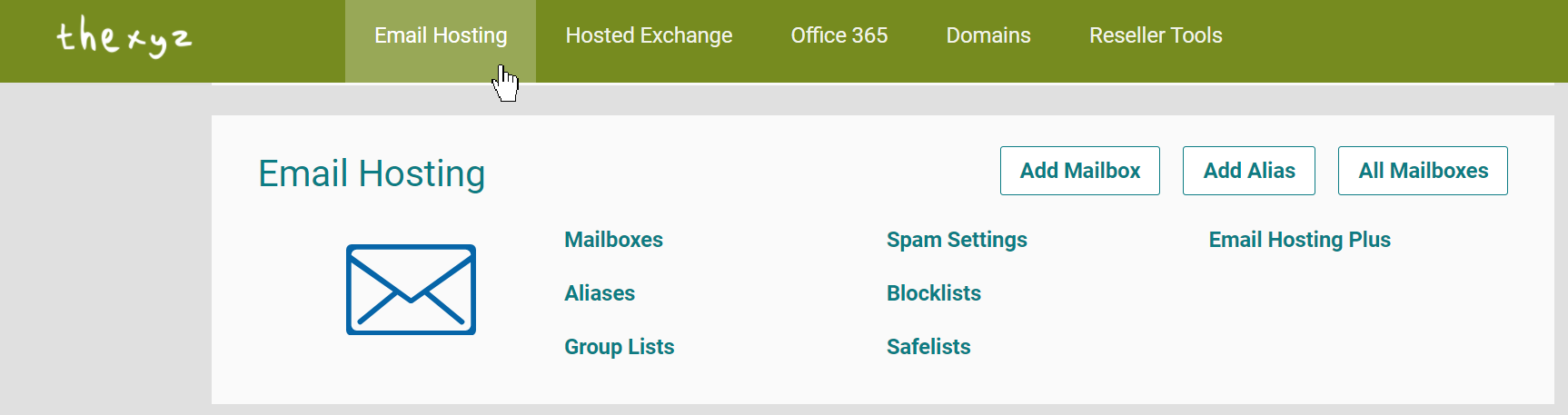
-
Click the Webmail tab on the left-hand-side menu.
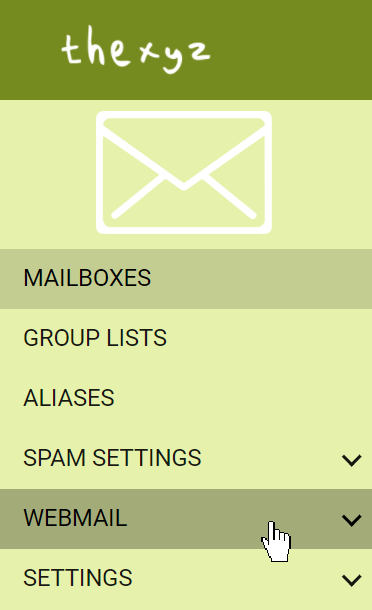
From here, you can add, edit, or delete an alias. See the following instructions specific to the action you want to take.
Add or edit a company directory
-
While viewing the Company Directory list, click the name of the directory that you want to edit. If you are creating a new directory, click Add Directory.
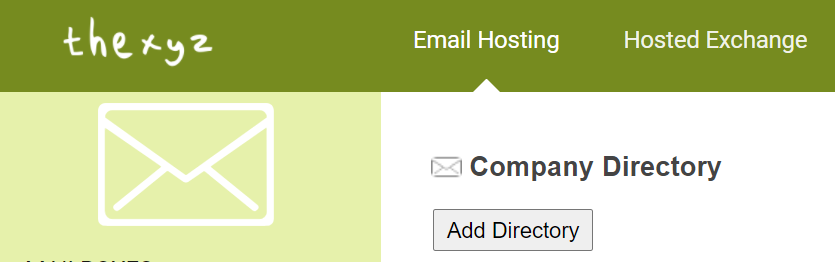
-
Enter or change the following information as needed.
-
Use the Name box to change or create the directory’s contact list name.
-
To allow users to edit their personal contact information, select the Allow users to edit their profile check box.
-
In the Domains section, select a domain that you want to add to the directory, and then click Add. Use the Filter or Search tools to locate a domain.
Note: You can add several domains to the same address books, but each domain can belong to only one directory.
-
To make changes to members, click the Add/Remove Members tab. Use the Filter or Search tools to locate the mailboxes you want to include, and then click Add.
-
To add create contacts that are outside your domain, type their email addresses in the Add Members outside this Domain box and click Add. Then, click on the newly listed email address and click on Edit Contact Info. Enter additional information as needed in the new window, and then click Ok.
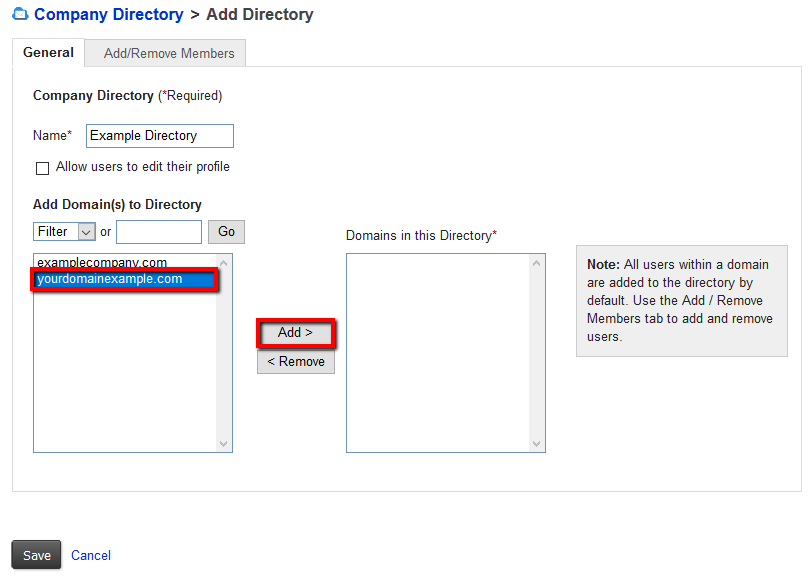
-
-
Click Save.
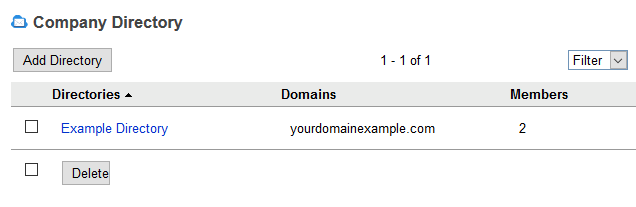
Delete a company directory
-
Select the check box next to any contact groups that you want to delete. Or, to select all directories, select the check box that appears next to Delete.
-
Click Delete.
-
A pop-up box will appear to confirm that you want to delete the directory. Click Delete n company directory.

