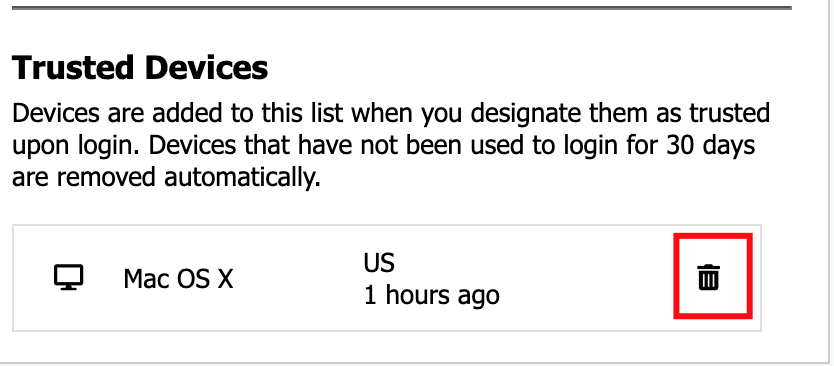Thexyz Webmail provides two options for enabling multi-factor authentication (MFA) when you first log in.
Using a multi-factor authentication mobile application
Using a multi-factor authentication app on your computer or mobile device is the recommended method for MFA. We recommend Authy.
- Log in to Webmail.
- When you are prompted with a screen titled “Choose Your Multi-Factor Authentication Method” select Use an Authenticator.
- Link your mobile device to your account by following the instructions on the “Securing Your Account with an Authenticator App” screen.
- The last step displays the message “You have successfully set up Multi-Factor Authentication!”
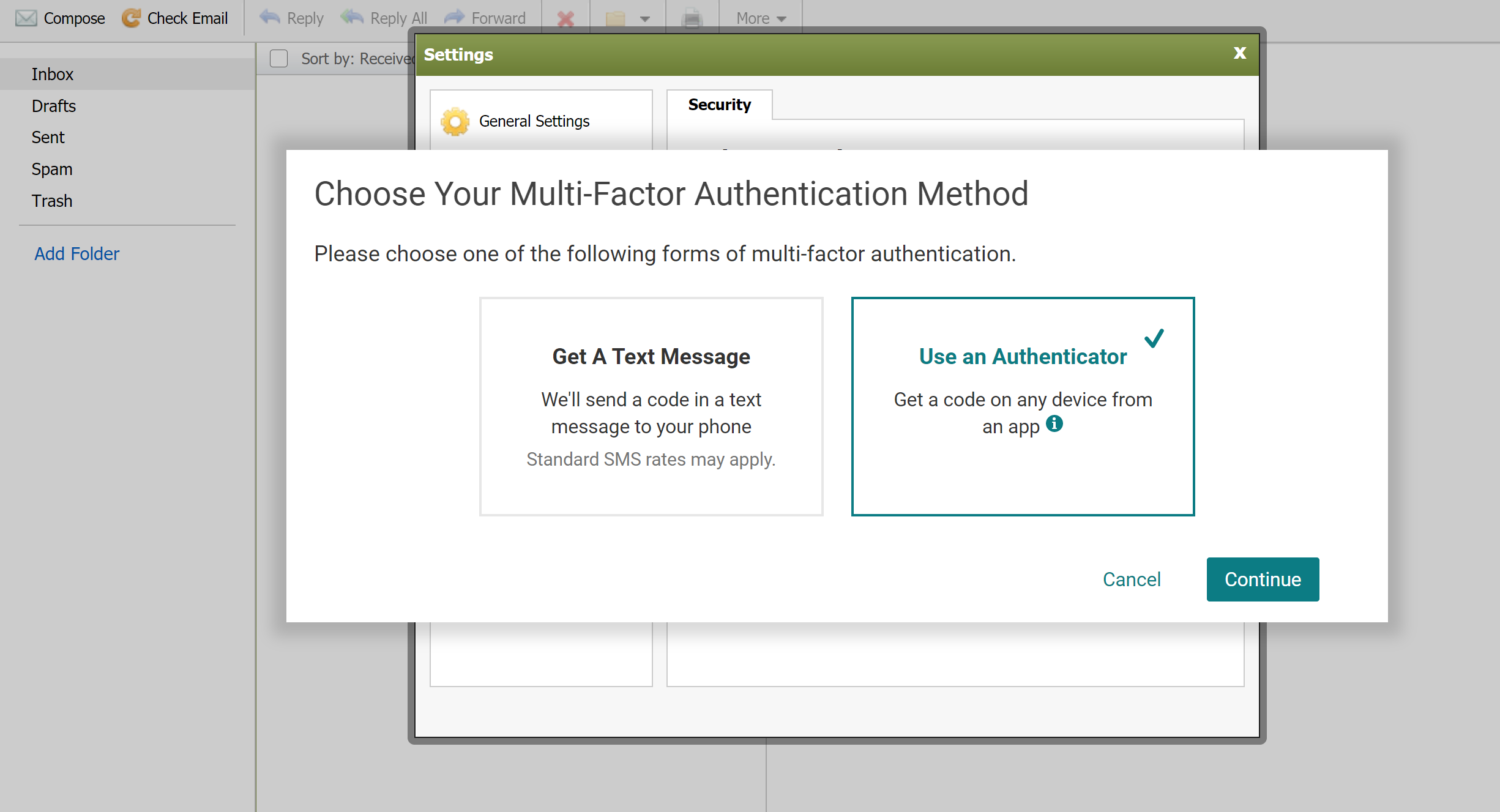
Using text message multi-factor authentication
With text message multi-factor authentication, you can use your phone number to receive a one-time code that allows you to access Webmail.
- Log in to Webmail.
- When you are prompted with a screen titled “Choose Your Multi-Factor Authentication Method” select Get A Text Message.
- Enter the phone number that you want to use for multi-factor SMS messaging.
- Enter the code sent to your phone in the verification field and click Verify Code.
- The last step displays the message “You have successfully set up Multi-Factor Authentication!”
Log in to Webmail with multi-factor authentication
- Log in to Webmail.
- Enter your email address and password
- When prompted enter your verification code from the authentication application or SMS text message.
- Select the appropriate option for “Remember This Device”.
- Click Verify My Code.
Enable or disable multi-factor authentication
You will have the ability to enable or disable MFA if your Administrator configured it as optional.
- Open the Webmail settings page and select Security.
- Slide the Multi-Factor Authentication setting to either the On or Off
- When you move it to the on position the system will display the MFA setup screen if you do not have password recovery enabled.
- If you have password recovery enabled the system will use the authentication type that is configured for password recovery.
- If you move to the off-position MFA will be immediately disabled.
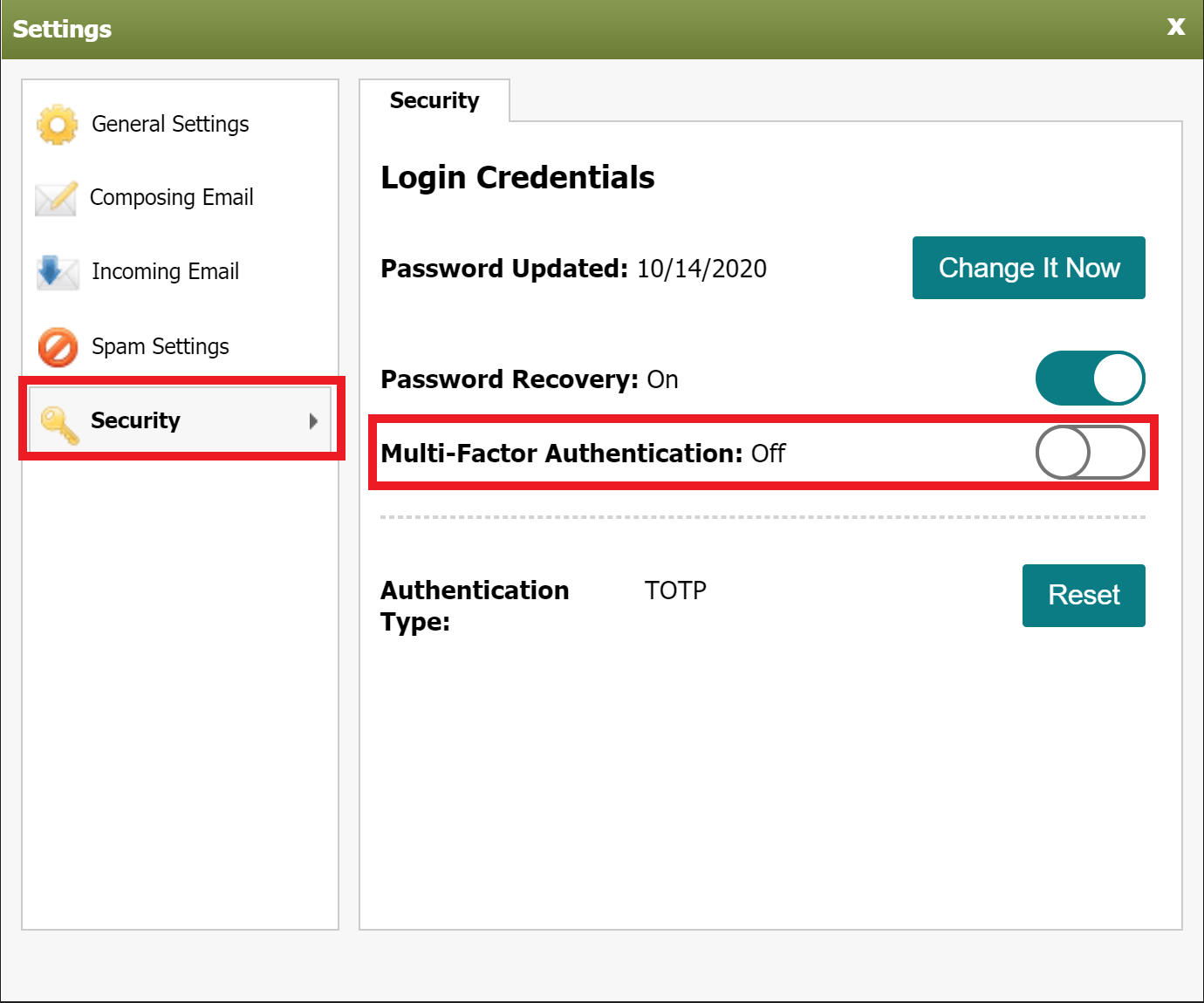
Reset multi-factor authentication
You may need to perform these steps if you want to change your authentication type or set up a new device.
- Open the Webmail settings page and select Security.
- Click the Reset button within the “Authentication Type” section.
- The “Choose Your Multi-Factor Authentication Method” screen is displayed. Refer to the instructions above to set up your preferred authentication type.
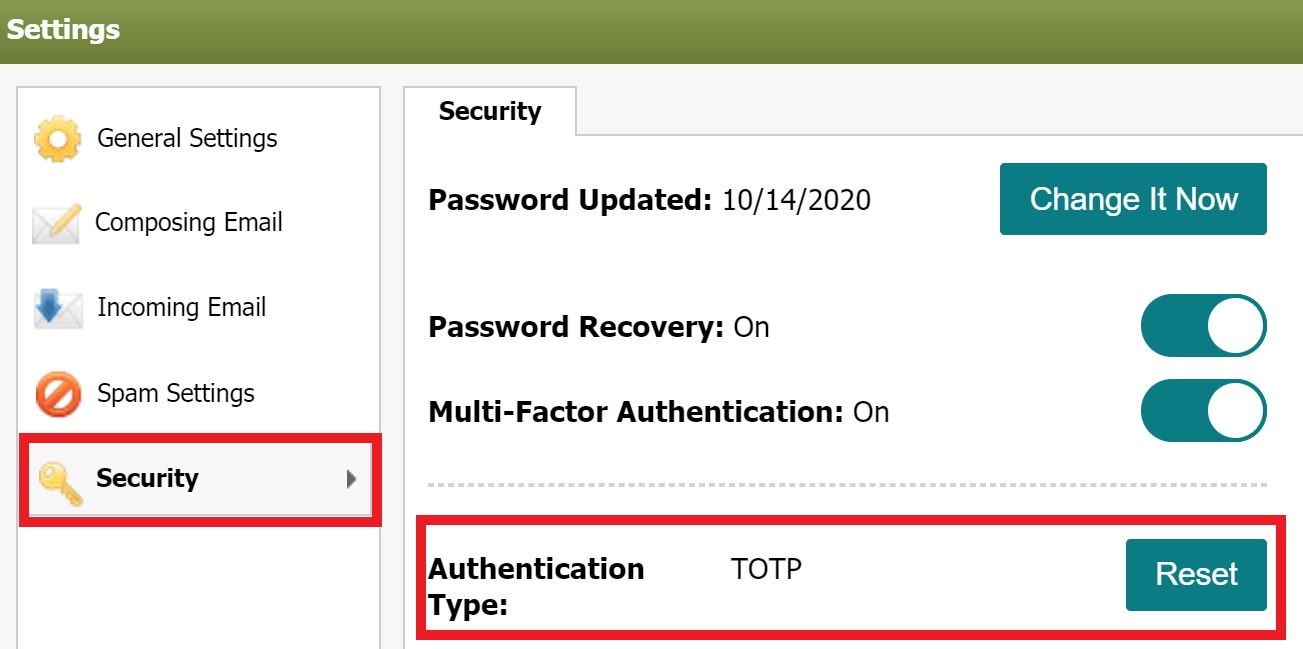
Manage multi-factor authentication linked devices
- Log in to Webmail.
- Open the Webmail settings page and select Security.
- Scroll down to the Trusted Devices section. This section will contain a list of trusted devices associated with your email account.
- You can remove devices that you do not recognize or no longer use by clicking the trash icon.