Clear old credentials
-
Make sure that Outlook is closed.
-
Click the Start Menu (or press the Windows key), and then search for Credential Manager.
-
Windows 10:
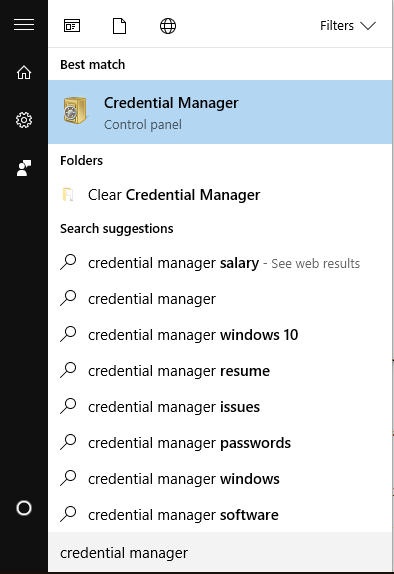
-
Windows 7 (or earlier):
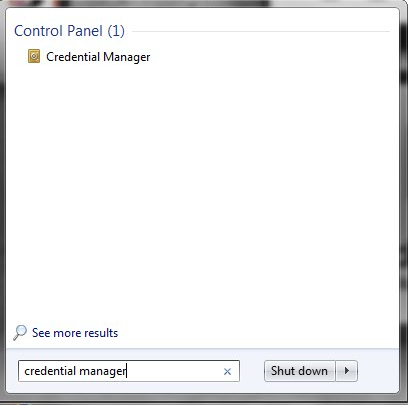
-
-
Click on Credential Manager to open it, and then click Windows Credentials.
-
Under the Generic Credentials heading, find the credentials that have Outlook(15/16) and your email address.
-
For example MicrosoftOutlook15:example@yourdomainexample.com It may not be exactly as shown, but use it as a base guideline.
-
-
Click the arrow next to the entry to display it.
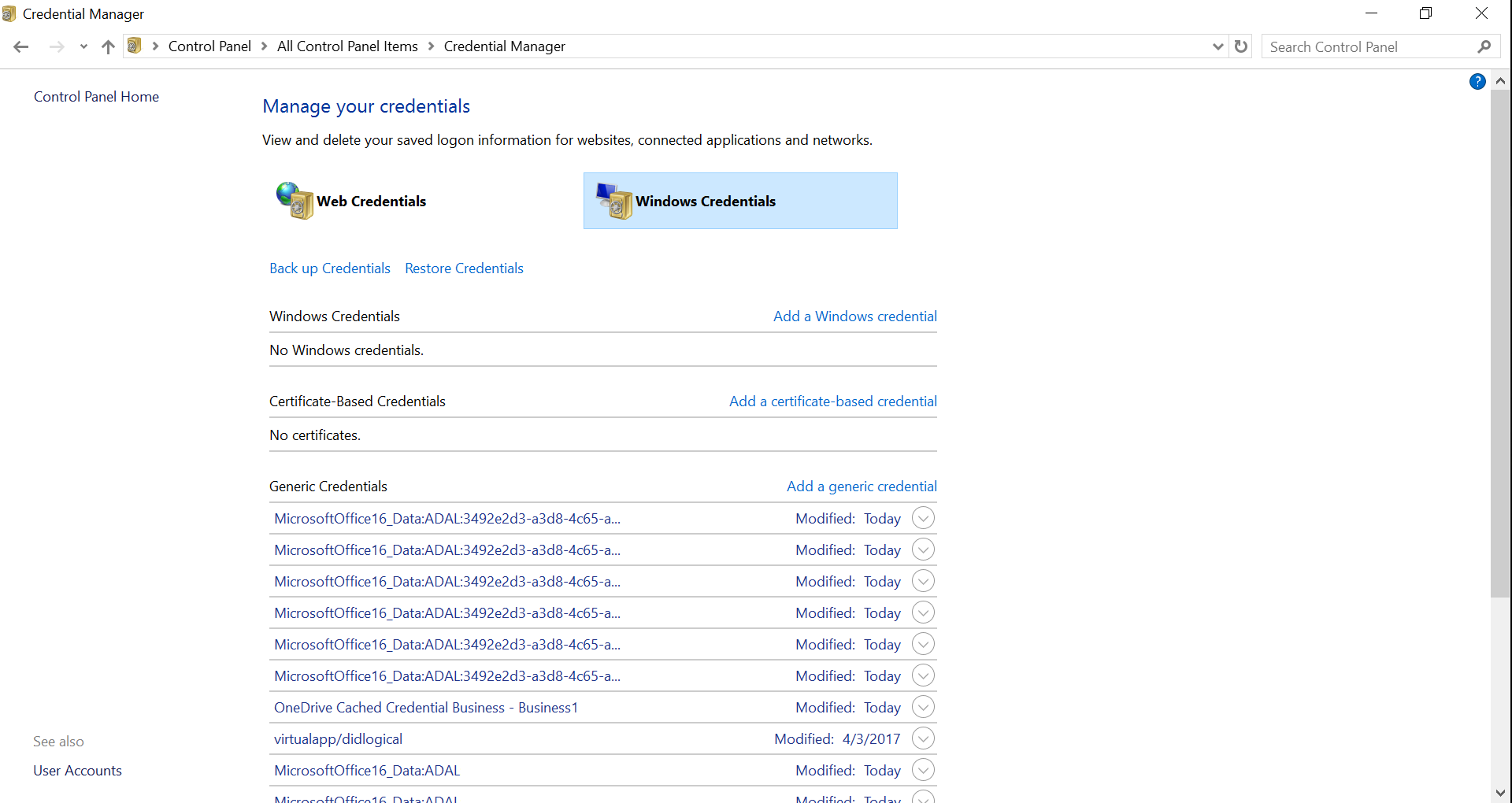
-
On the detail page of the credential entry, click remove to remove the credential from the manager.
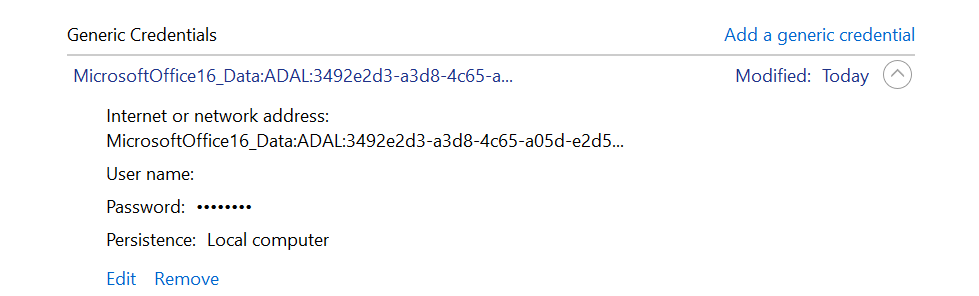
-
Repeat this process for all credentials matching Outlook(15/16) and your email address. There may be anywhere from one to three entries listed.
-
Close all windows, and re-open Outlook. When Outlook prompts for your credentials, enter the full email address and password for the mailbox, and check the box Remember My Credentials.
-
If this process is successful, your Inbox should display, and mail should start syncing.

