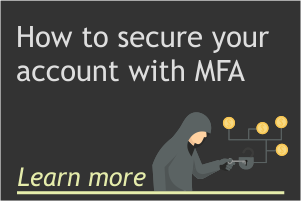Secure Email Calendar
A Calendar That Syncs With Web, Desktop & Mobile
Looking for a powerful and versatile email calendar app that can help you stay organized and productive? Look no further than our business-class calendar application! With features like multiple personal and shared calendars, reminders, recurrences, and color-coding, our app makes it easy to manage your schedule and stay on top of your tasks. Whether you're a busy professional or just looking for a better way to manage your time, our email calendar app has everything you need to stay on track. Try it today and see the difference for yourself!
Easy Sharing & Control
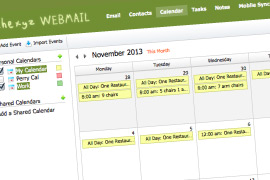
Colour-coded viewing for multiple calendars
Import calendars in .csv format
Allow specific people to edit your calendar
Supports Any Device
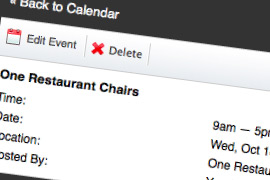
Supports mobile apps on iPhone®, iPad®, Android®
Sync your email calendar with mobile and Webmail
Send meeting invites and create recurring events
Get Notifications
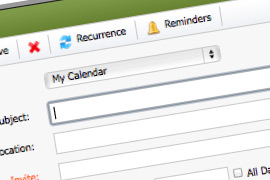
Get alerts and reminders via email, pop-up, or SMS text
Sync your native mobile calendar with the web app
ICal feed to share calendars outside of your domain
Get organized with a default calendar for your email account
The calendar app is included on all email hosting accounts and allows you to manage your appointments and meetings through our Webmail interface. You can share your calendar, create personal calendars, import events from Google calendar, and add shared calendars within your domain.
Webmail Calendar FAQ
Get quick answers to common questions about the Webmail Calendar feature in Thexyz Email.
Having trouble viewing a shared calendar? Please note the sharing sharing settings and check out this article
When you are sharing your calendar with other users, you may want to make all existing calendar items either private or public. When an event is private, other users within your organization will see that the time is reserved for working hours, but all event information will be hidden based on permission levels.
1.To make all existing events within a date range either private or public, click the arrow on the Calendar tab, and then select Calendar Manager.
2.In the Personal Calendars box, click the Privacy link for your personal calendar.
3.Indicate whether you want to make all events public or private. Private events will still appear as busy calendars or busy/reserved time on your calendar service, but all event information will be hidden. Public events can be opened and viewed by all shared users.
4.Click the Save button.
Note: To make a single event either public or private, double-click the event and then check or clear the Private Event checkbox.
You can use the mail calendar to invite guests to an event, manage guest responses, and send notifications of any changes. This feature is compatible with all iCal compliant calendar applications.
1.In the calendar, double-click the event you want to edit.
2.In the Invite section, click the Add button.
3.Enter an email address in the box and click the Add button. Or, click the Contacts link to select from contacts in your contact list.
4.When you are done adding contacts to the guest list, click the Save button. 5.Click the Save button again.6.You will be prompted to indicate whether you want to send invitations to the guests on your guest list (or to new guests only, if you added new guests to the list). When you send invitations, guests are able to automatically send you a response--indicating that they have either accepted, tentatively accepted, or declined your invitation.
To view your guest list, and the status of each guest's response, double-click the event, and then click the Guest List link.
To add recurrence to a calendar event, log in to Webmail:
- Click Calendar and in the Calendar, double-click the event you want to edit.
- Click the Set Recurrence link.
- Click the Daily, Weekly, Monthly, or Yearly tab to create a daily, weekly, monthly, or yearly recurrence.
- In the resulting tab, indicate how often the event should occur.
- In the Range section, indicate when the recurrence should end.
- When you are done, click the Set Recurrence button.
- Click the Save button.
If your email Calendar is not syncing from your mobile device(s) to Webmail, please see this article for troubleshooting tips for both Android and iOS. To sync your encrypted calendar with any calendar app for Android, iOS or Apple Watch, you will need to add the MobileSync upgrade to your email service.
Yes, we do have an active affiliate program where you can earn an affiliate commission for ant referred new members. You can learn more about our affiliate program and apply today.
The sharing of email calendars is available to users on a custom domain name. If you are using our email hosting service with one of our email domains, then you will not be able to share an email calendar to other users and services like an Outlook Calendar. To enable calendar sharing, please see the article about Sharing a Personal Calendar
Yes. It doesn't matter which email system people use, you can invite the to an event in your calendar by sending them an email message. This works with any calendar program in Gmail, any version of Office, Outlook email, Android device, apps for iOS, Microsoft 365 or clients like Microsoft Outlook or Thunderbird.