This article will assist you with setting up Outlook 2016 on a MAC, using IMAP, for your Thexyz Mailbox.
- Launch Outlook, if it's not already open.
- From the upper menu, select "Outlook" -> "Preferences".
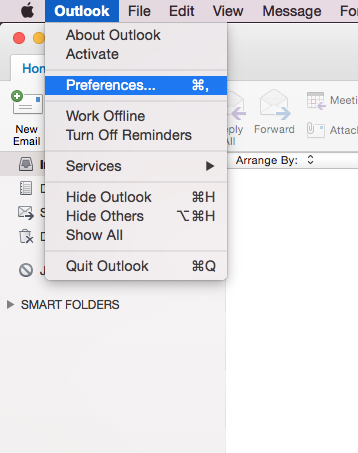
- In the next prompt, select "Accounts".
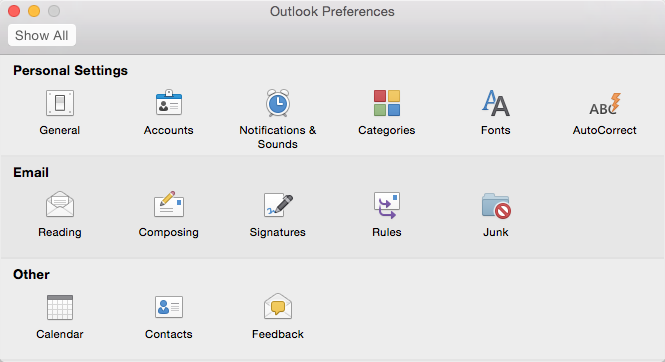
- Within the Accounts dialog, select "Other Email".
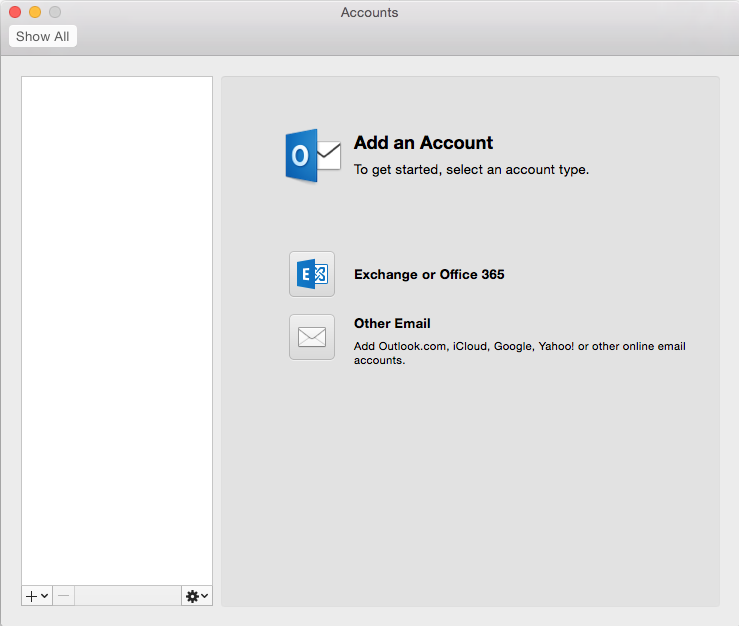
- The pop up dialog will require the following:
- "Email Address": Your email address
- "Password": Enter your mailbox password.
- "User name": Your email address
- "Type": IMAP
- "Incoming Server": secure.emailsrvr.com
- "Override default port": Checked
- "Use SSL to connect (recommended)": Checked
- "Incoming Server Port": 993
- "Outgoing Server": secure.emailsrvr.com
- "Override default port": Checked
- "Use SSL to connect (recommended)": Checked
- "Outgoing Server Port": 465
- The pop up dialog will require the following:
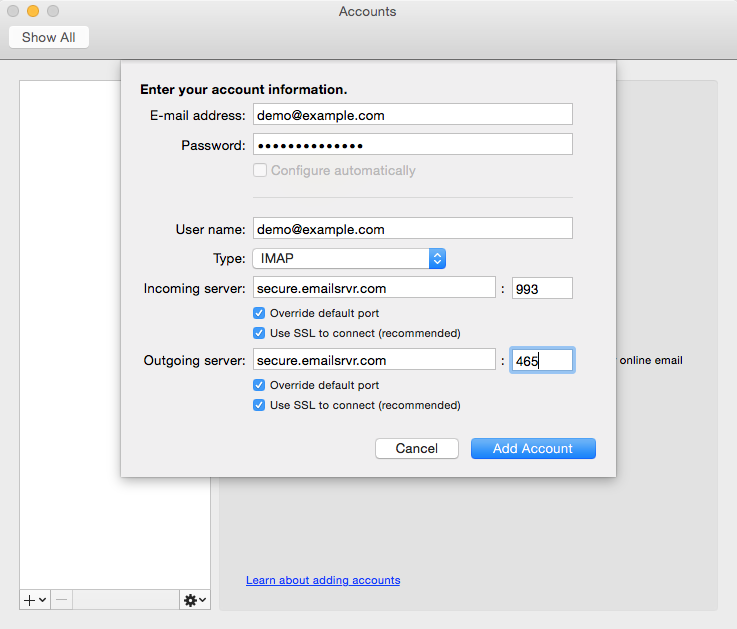
- Select "Add Account".
- Within the Accounts dialog. Select "More Options..." under the "Outgoing server" section.
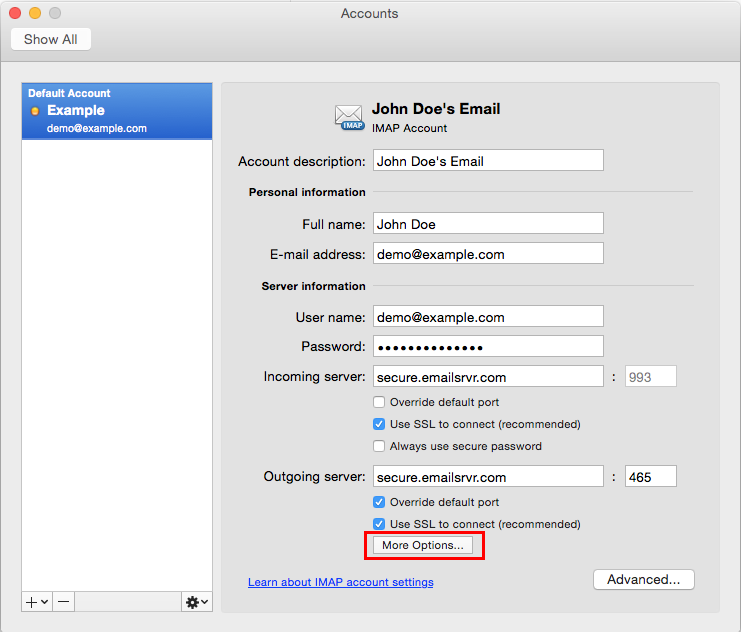
- Within the dialog, ensure the following:
- "Authentication": Use Incoming Server Info
- "Unqualified Domain": Leave Blank
- Within the dialog, ensure the following:
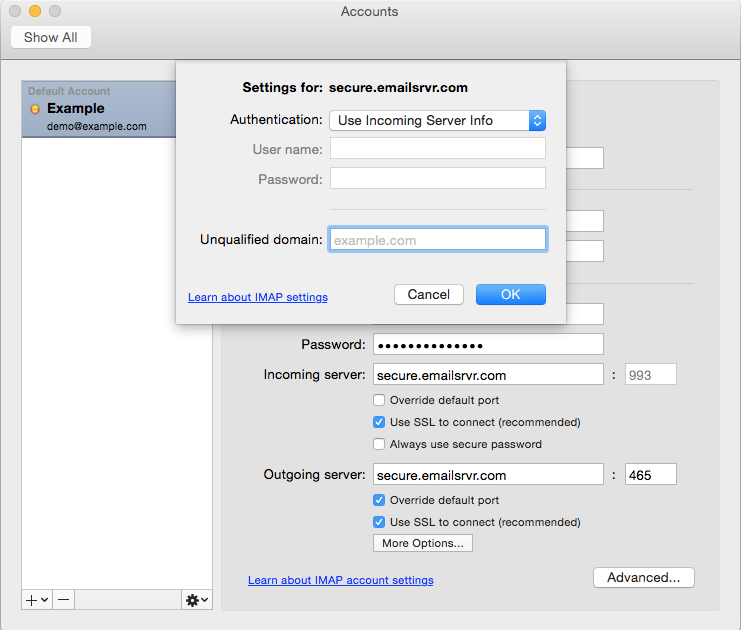
- Click "OK".
- Close the Accounts window.
- Click "Send/Receive". Your email should begin syncing with the server.

