This article will assist you with setting up an Apple iOS mobile device, using MobileSync, for your Private Email account. This article assumes that you have iOS 10 or later installed. If you have a previous version, the screenshots below may not align exactly. We recommend running the latest version of the Apple iOS operating system. This will ensure your phone has the latest features and security patches.
- From your iOS device, tap the "Settings" icon.

- Tap "Mail".
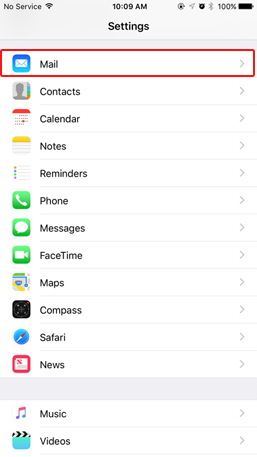
- Tap "Add Account".
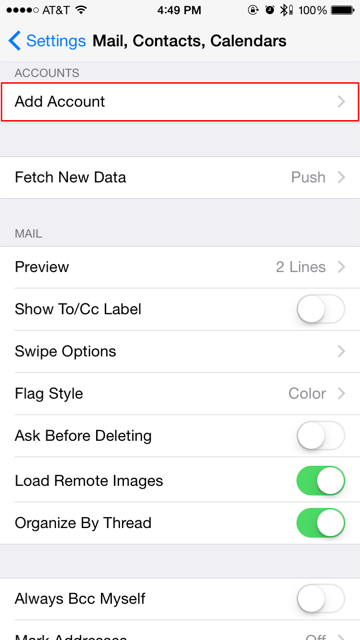
- Tap "Exchange".
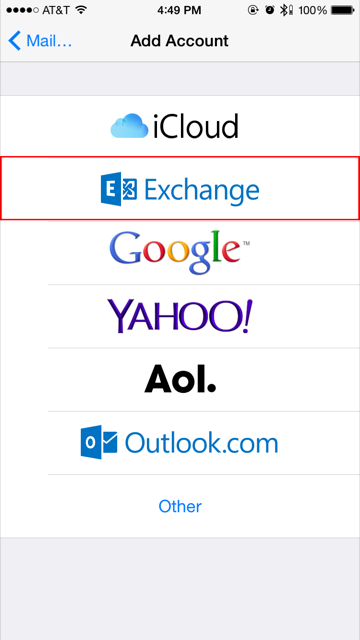
- Enter the following information:
- "Email": Your email address
- "Password": Enter your mailbox password.
- "Description": Exchange
- Enter the following information:
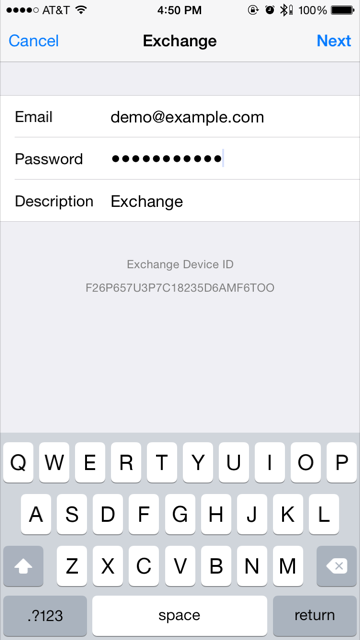
- Tap "Next".
- A few additional boxes should appear. Enter the following information:
- "Server": mobilesync.emailsrvr.com
- "Domain": Leave blank
- "Username": Your email address
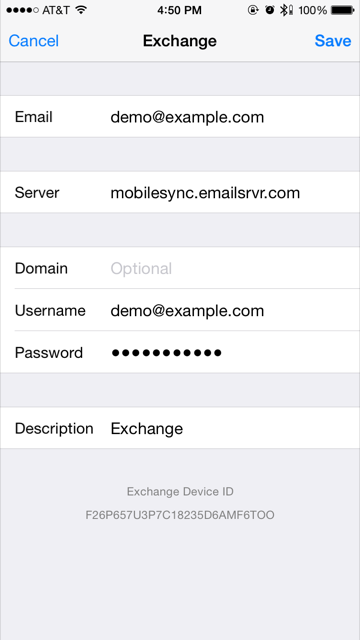
- Tap "Save".
- In the next screen, select the items you wish to sync.
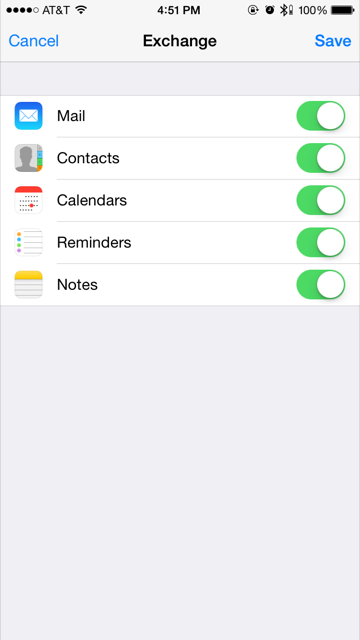
- Tap "Save".
- Now you're done! Launch the Mail app. Your email should appear within a few minutes, depending on the amount of items to sync.

