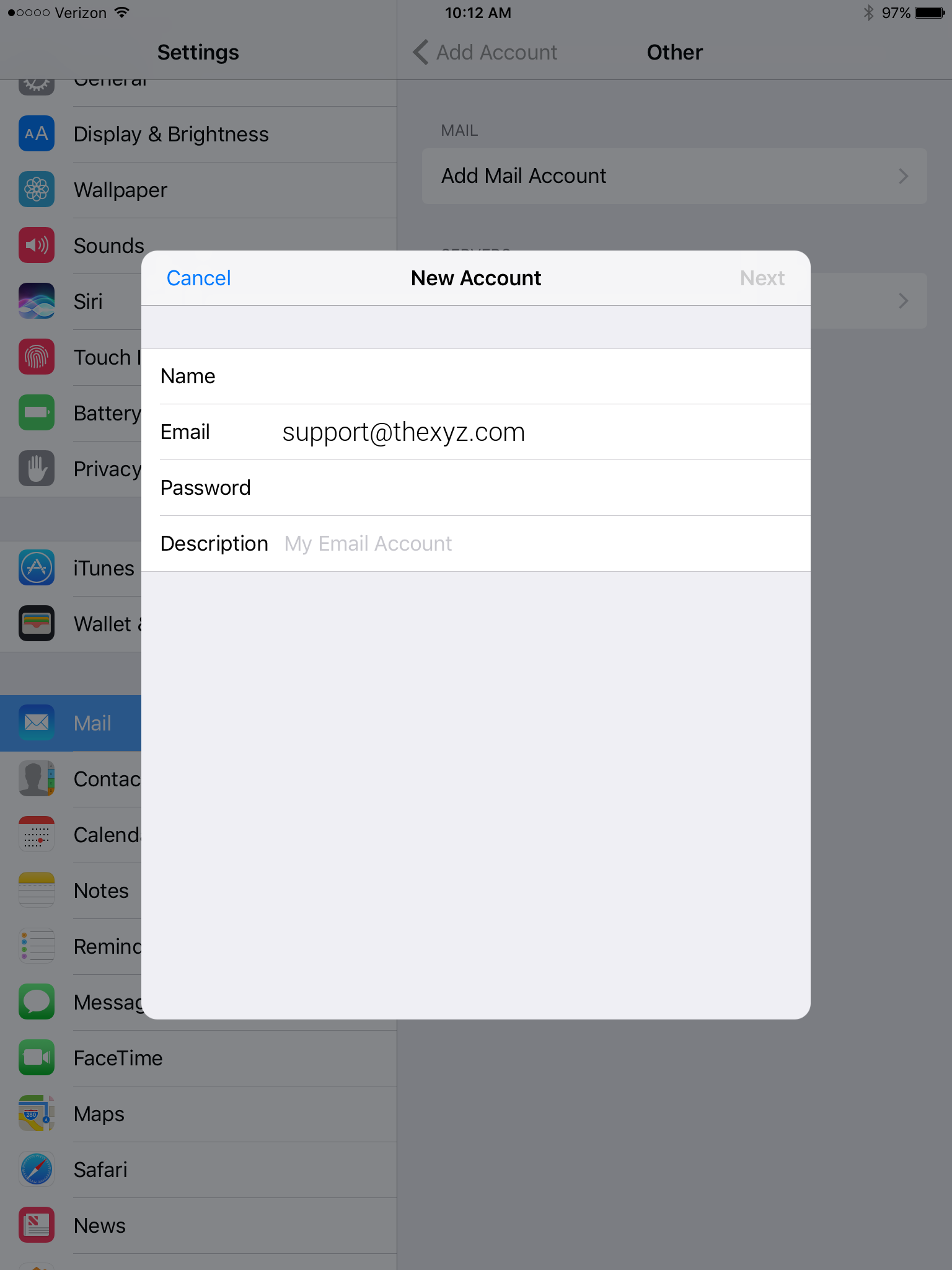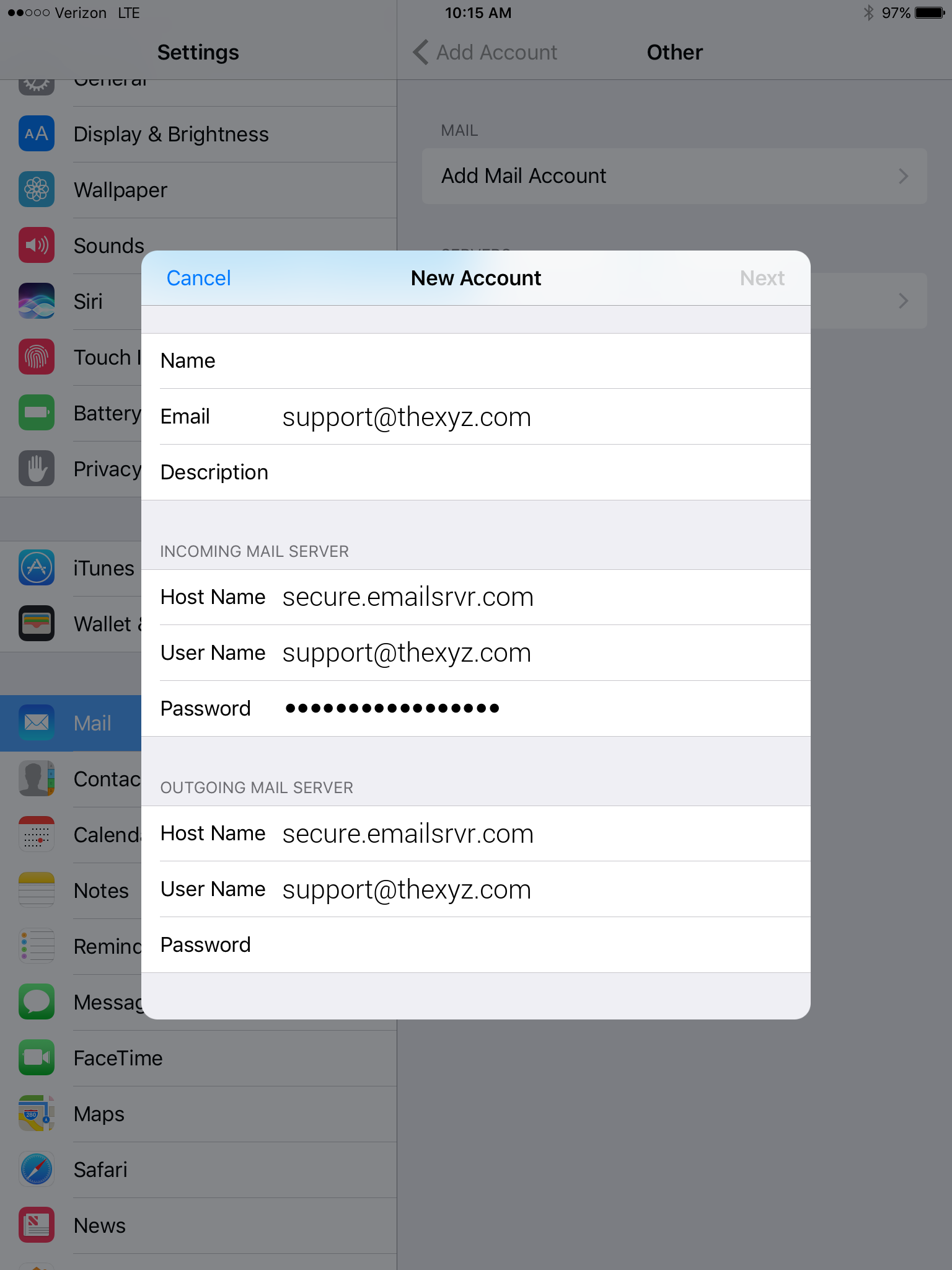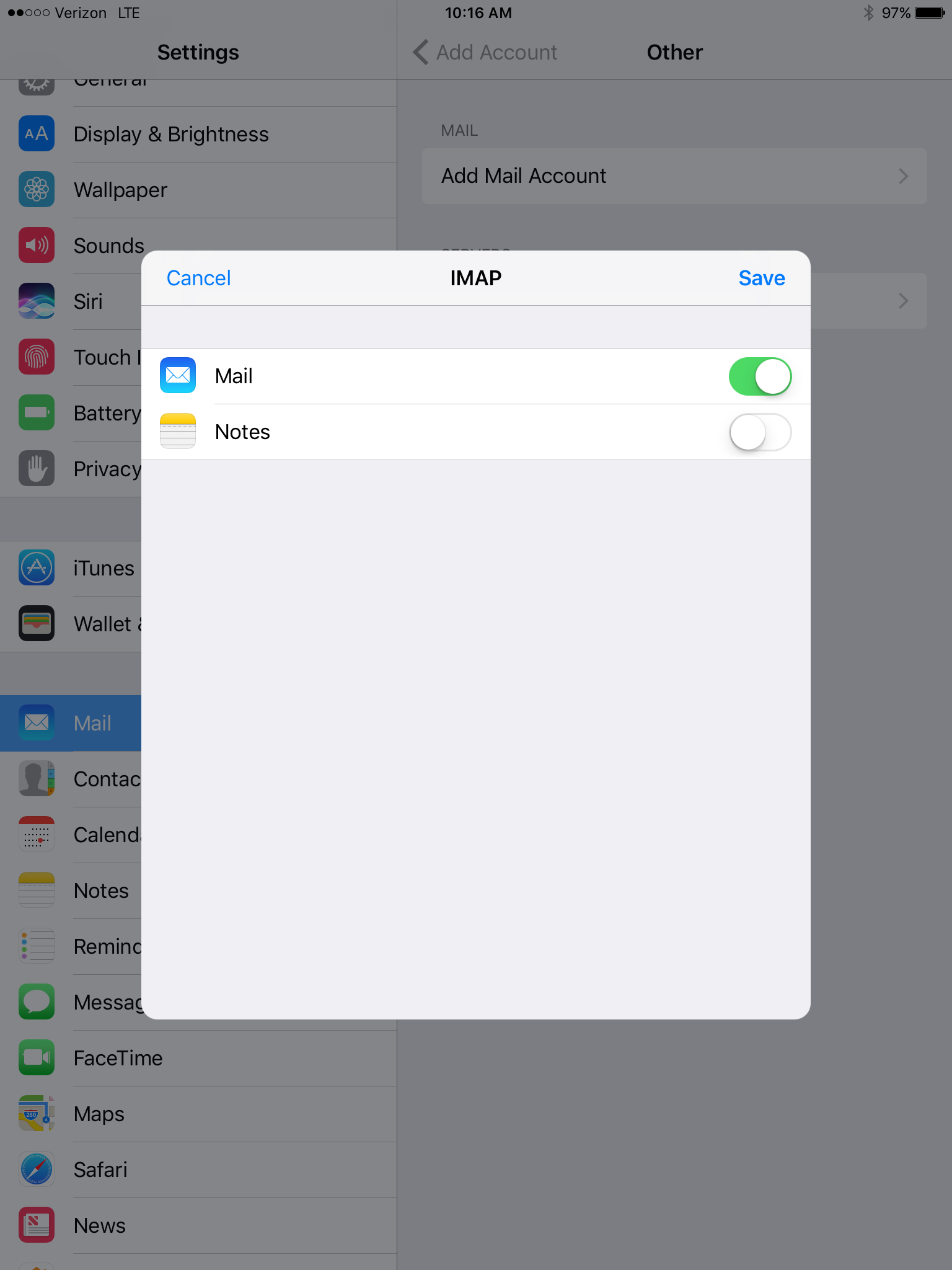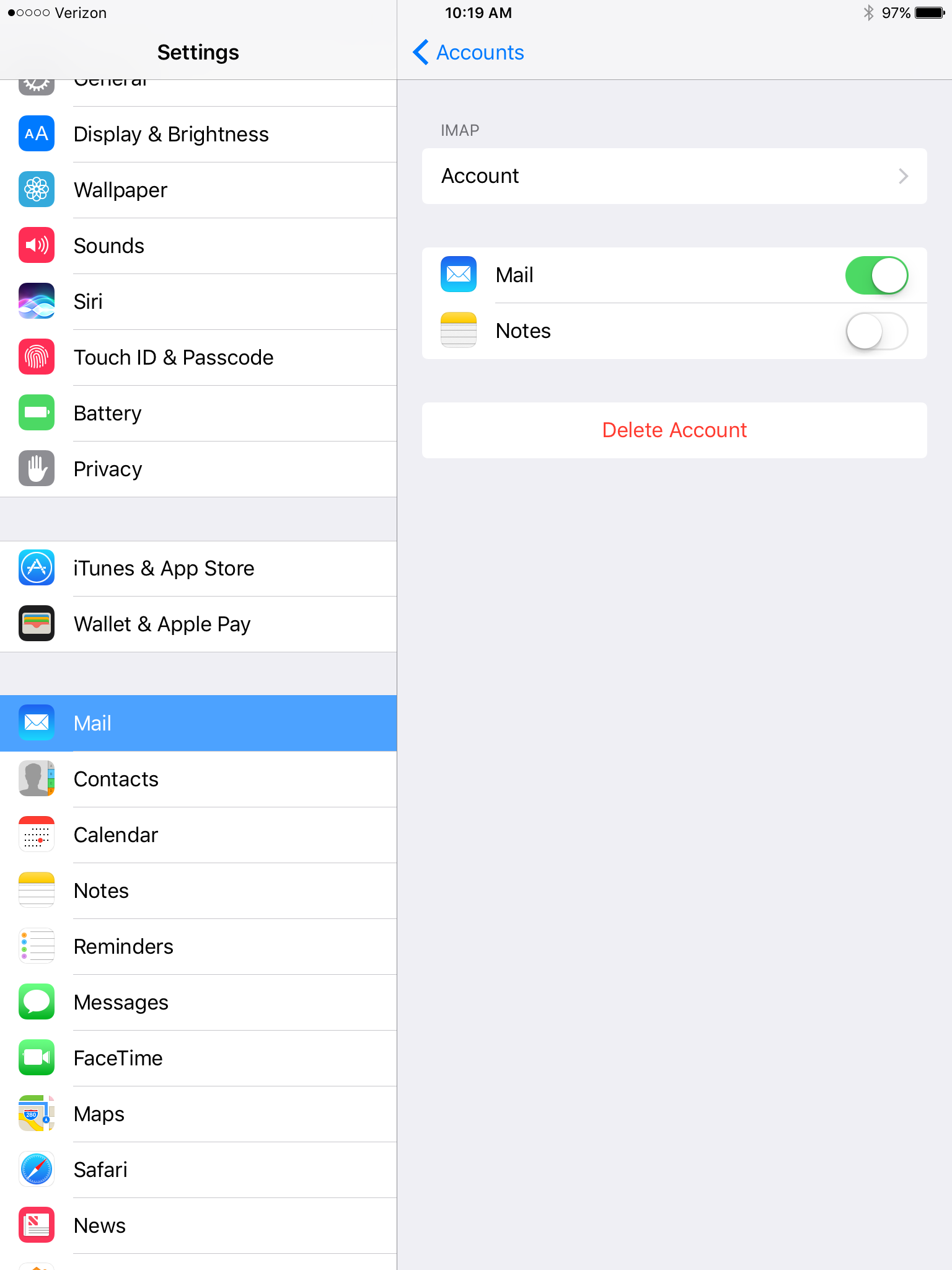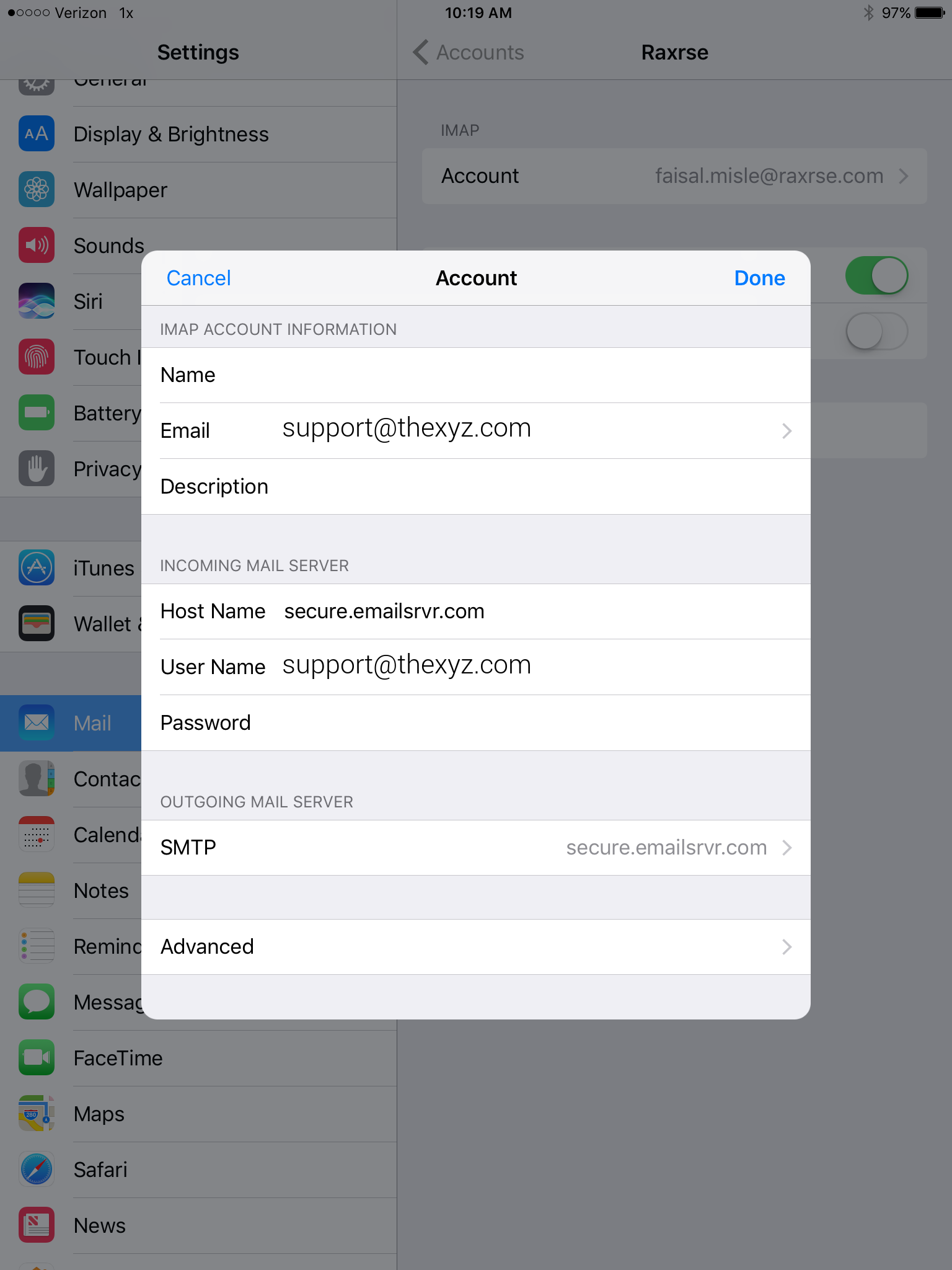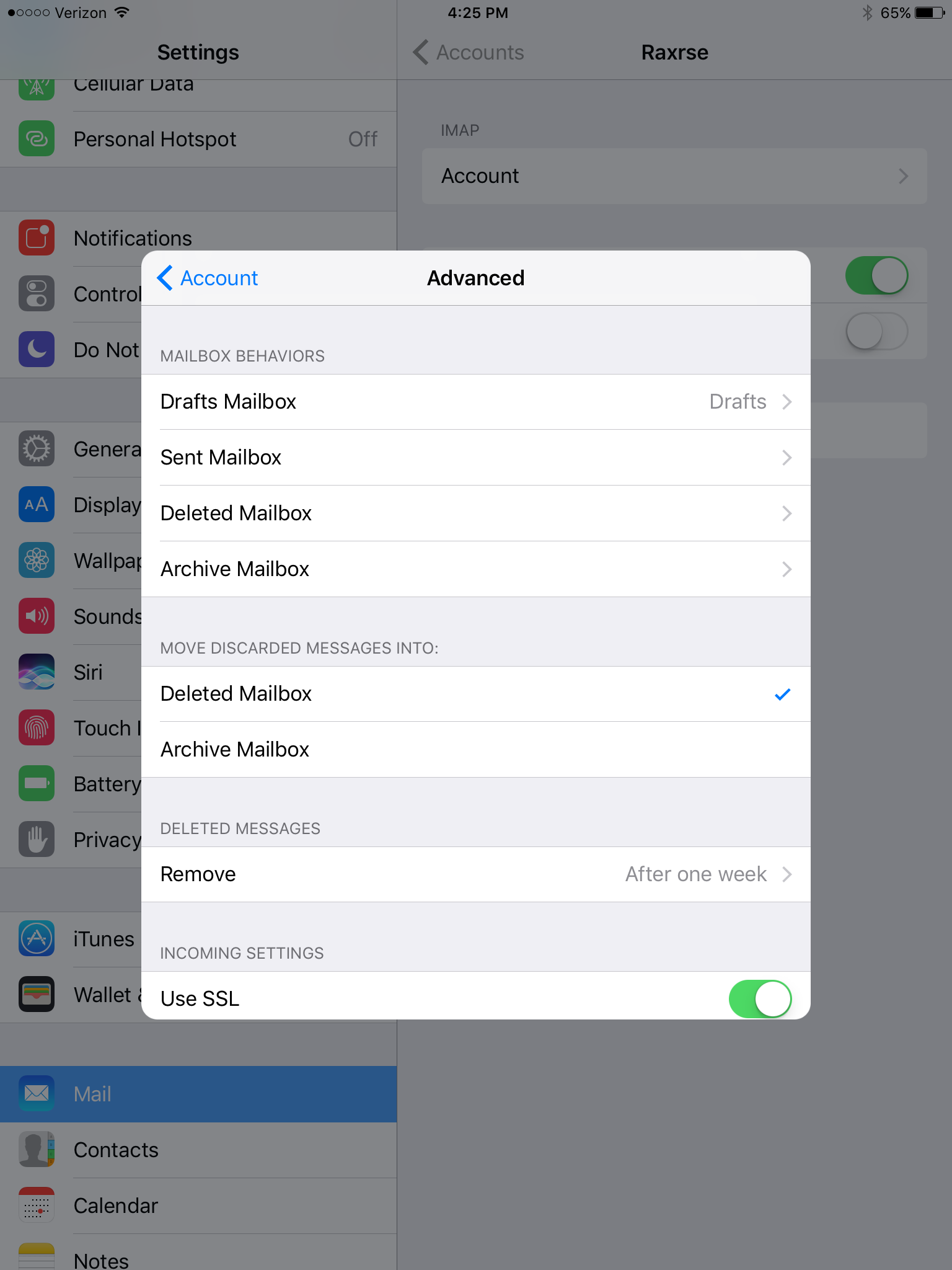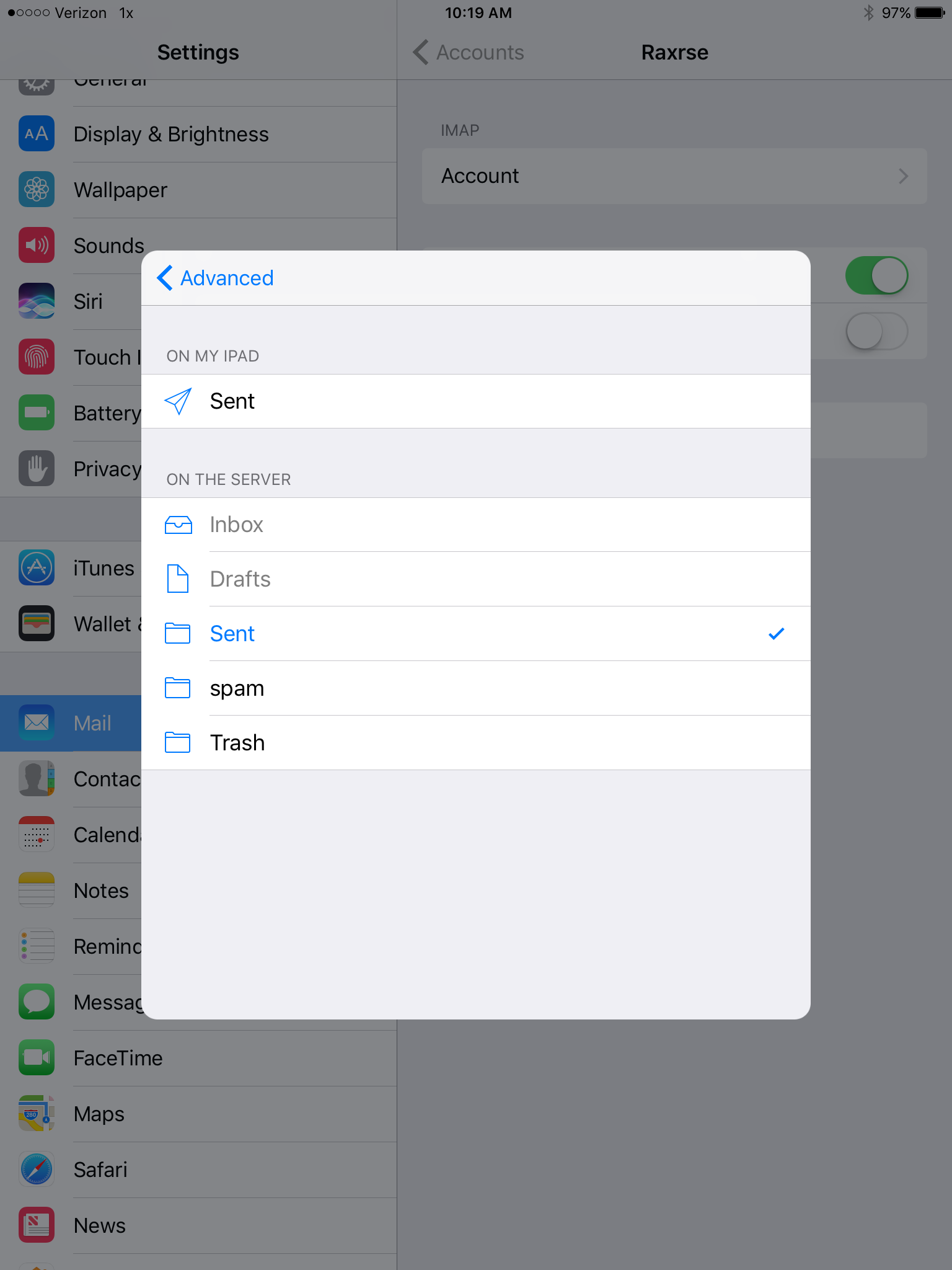-
- On the home screen, tap the Settings icon.
- Within Settings, scroll down and tap Mail
- Now tap Accounts
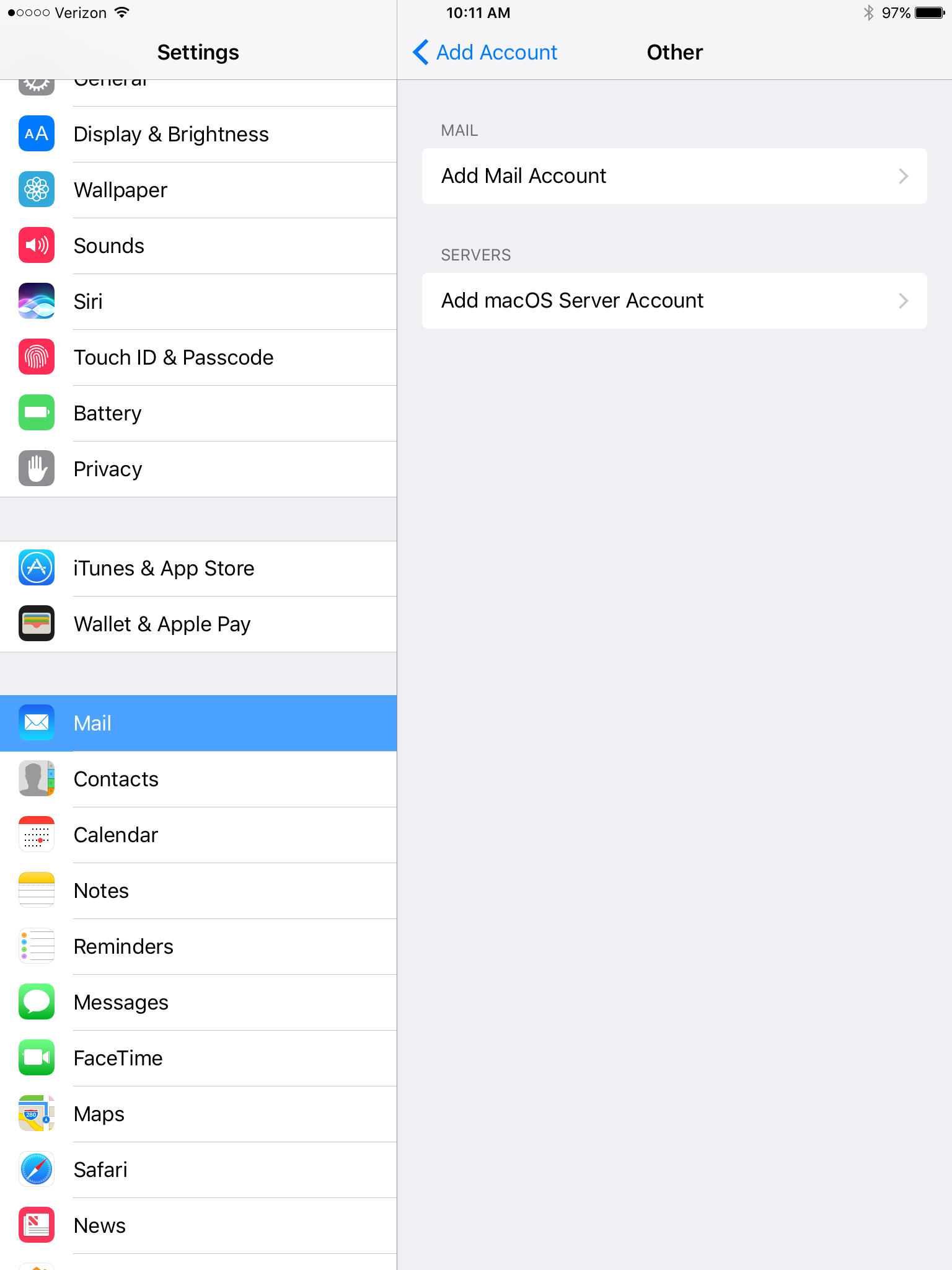
The next screen will ask for basic account information:
Name: Your first and last name
Email: Your email address
Password: Your mailbox password
Description: Anything you'd like!
Make sure IMAP is selected Enter the following server details:
Name: Your first and last name
Email: Your email address
Description: Should already be pre-filled from last section
Password: Your mailbox password
Incoming Server Settings
Host Name: secure.emailsrvr.com
User Name: Your email address
Password: Your mailbox password
Outgoing Server Settings
Note: Even though it says optional, they are not optional. If you skip these fields, you will NOT be able to send out email.
Host Name: secure.emailsrvr.com
User Name: Your email address
Password: Your mailbox password
Select the desired settings and tap Save
Next, we will configure your iPad to sync your various IMAP folders and prevent duplicate folders from showing up. We call this Folder Mapping; below are the steps to do so.
- Within the Mail settings window, select the account that you just added.
- Under IMAP, tap Account
-
Within the account settings, select Advanced at the bottom
Under MAILBOX BEHAVIORS, select Sent Mailbox
Select the appropriate folder under ON THE SERVER.
Now repeat the previous step for Deleted Mailbox. Ignore the Archive Mailbox, it won't be used.
Last step! Make sure Deleted Mailbox is selected under MOVE DISCARDED MESSAGES INTO. This will ensure deleted messages go to the Deleted Mailbox folder.
Now you're done! Go back to the home screen and launch the Mail app. Your email should appear within a few minutes, depending on the amount of items to sync. Note: If you have a large mailbox, it may take several minutes before email appears. Please wait at least 15 minutes before troubleshooting.
Don't forget about your other devices! We also have guides available for setting up your email on Mac Mail.
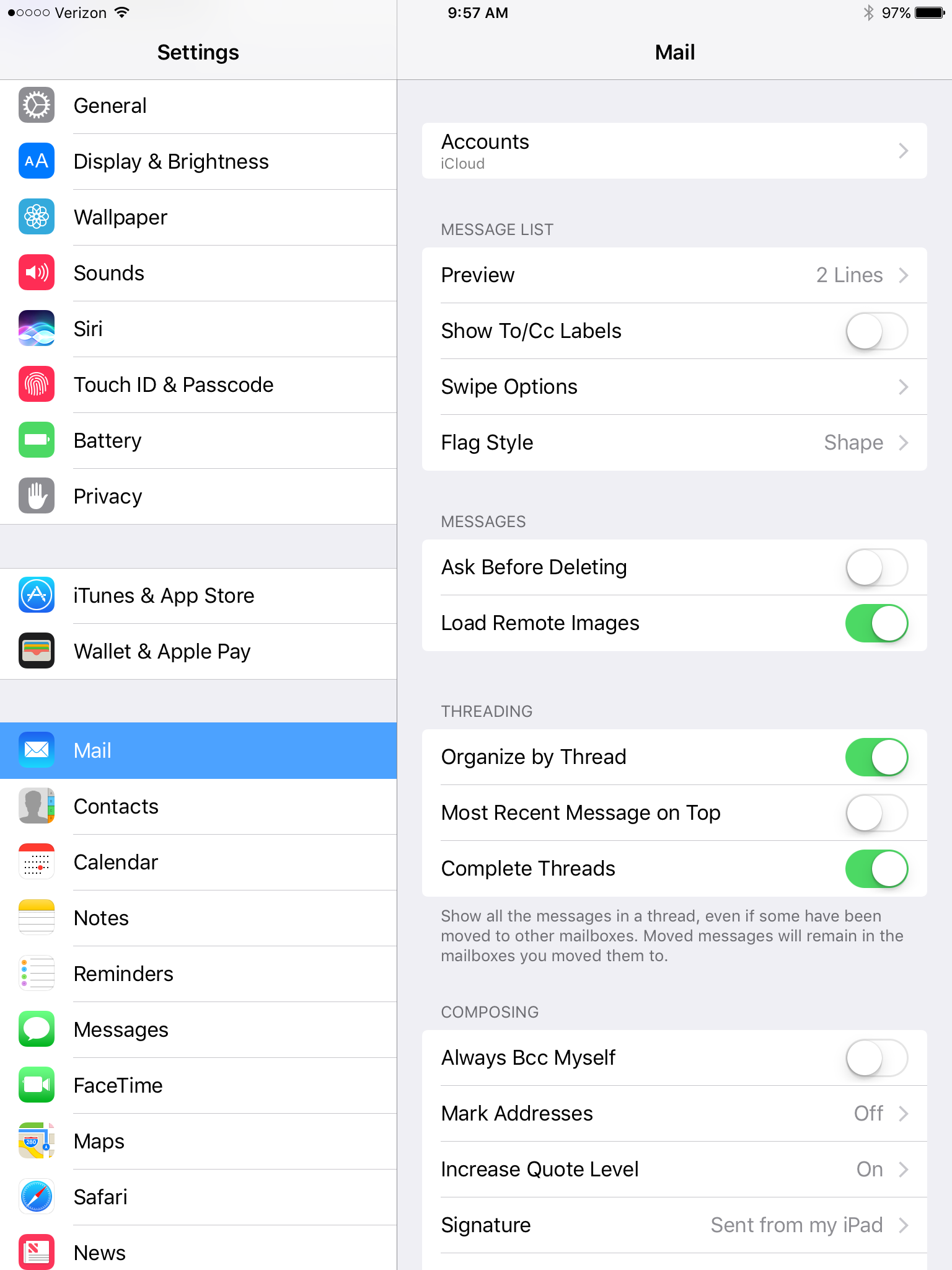
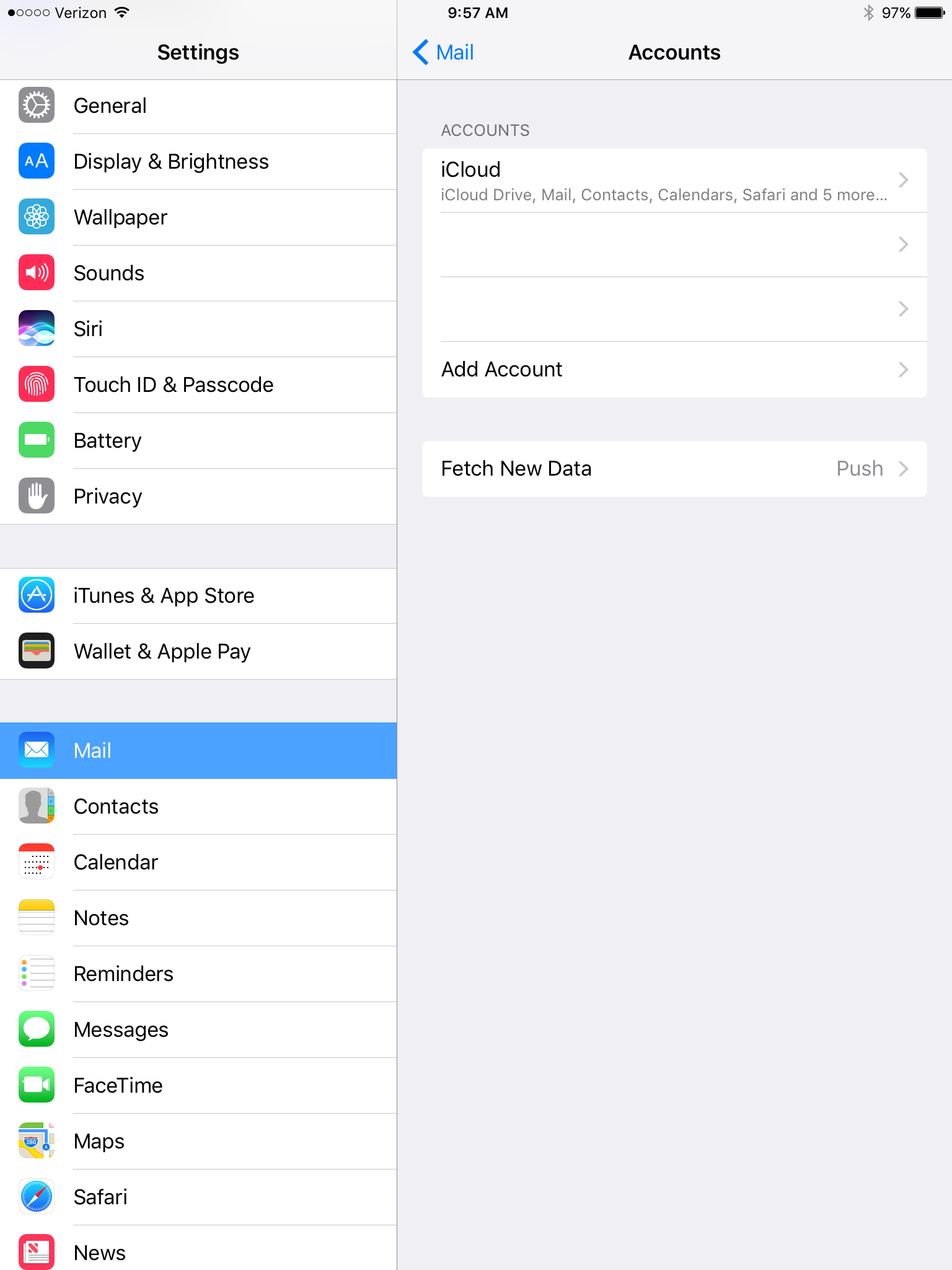
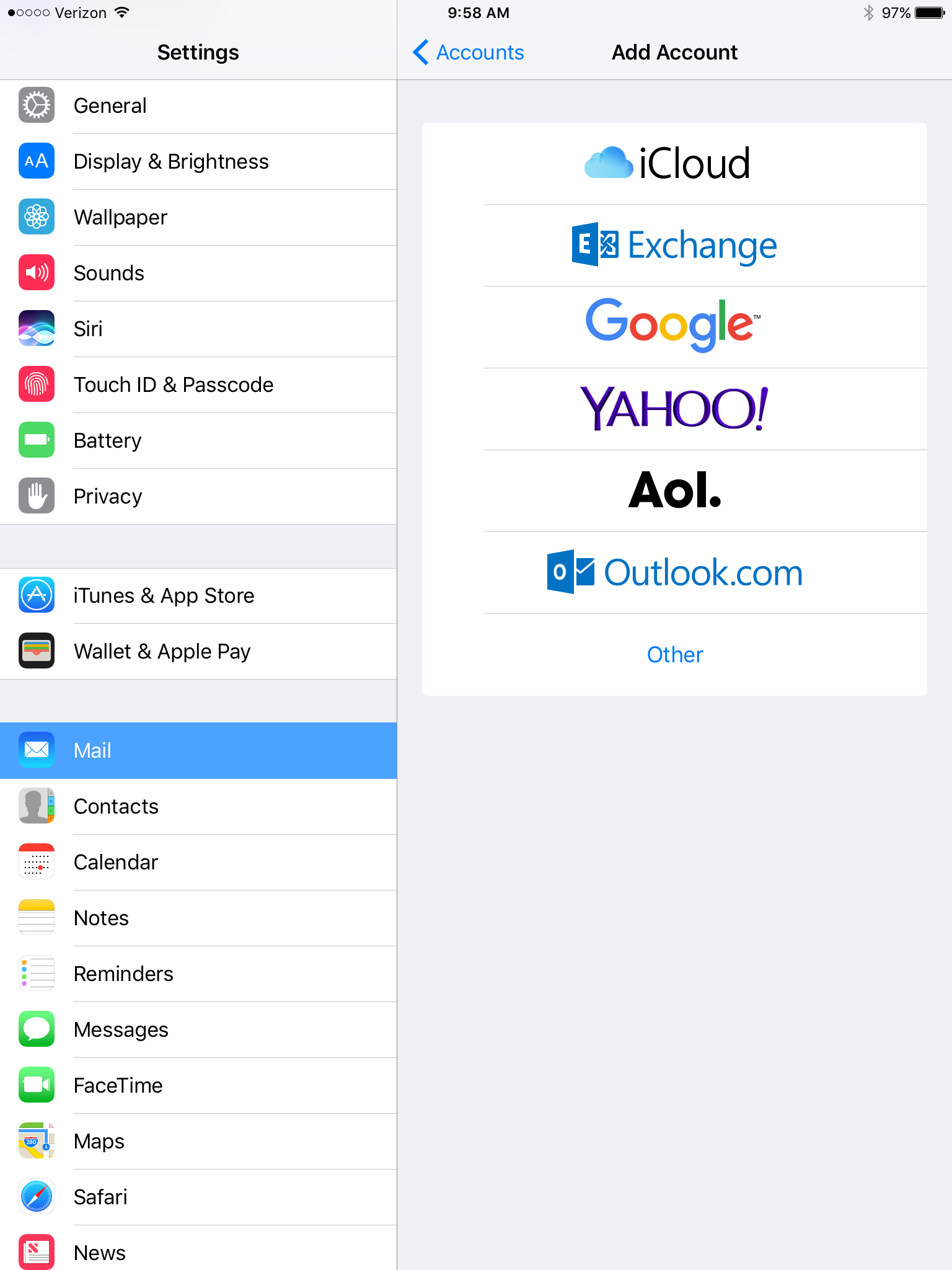
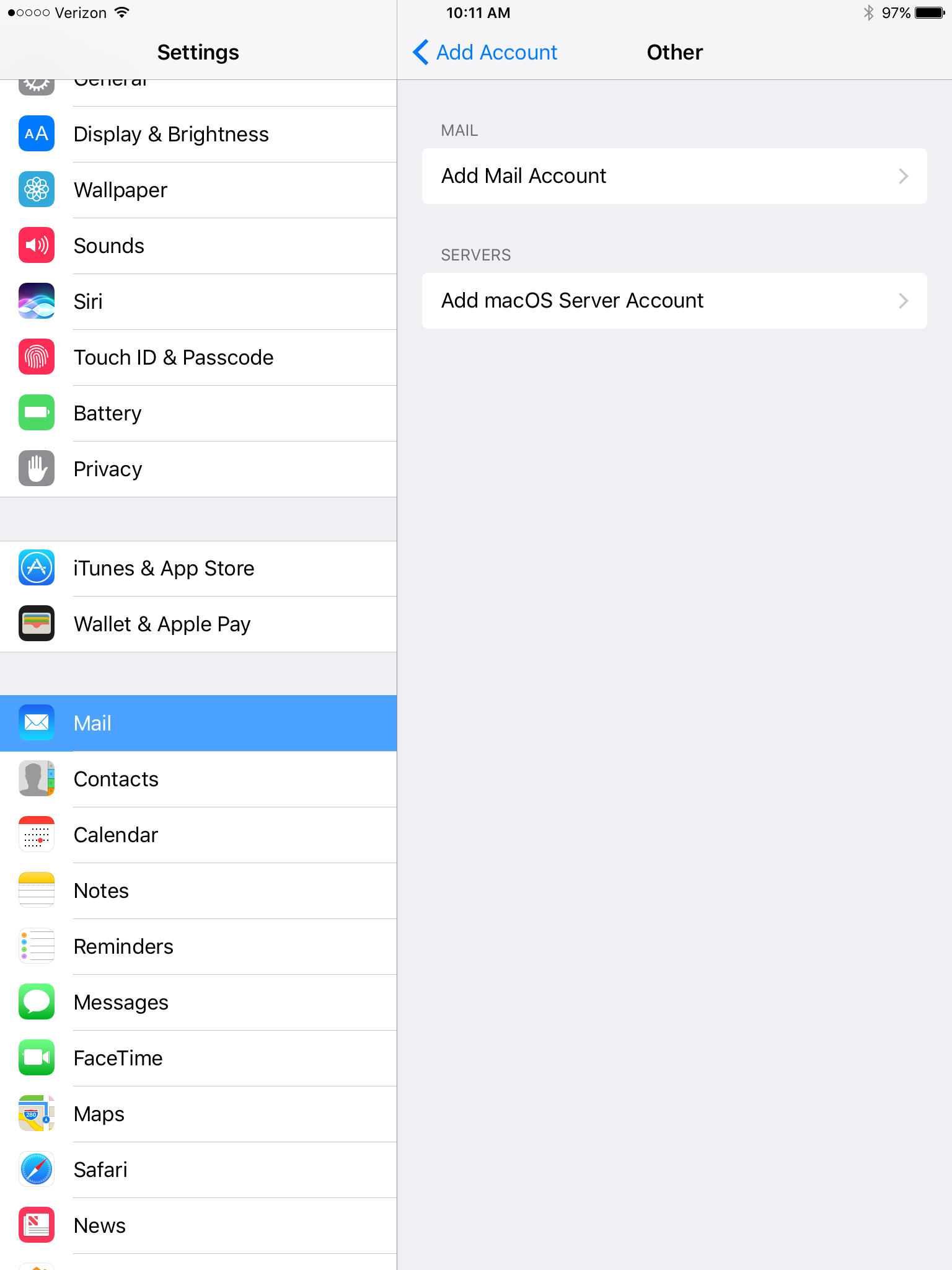 The next screen will ask for basic account information:
The next screen will ask for basic account information: