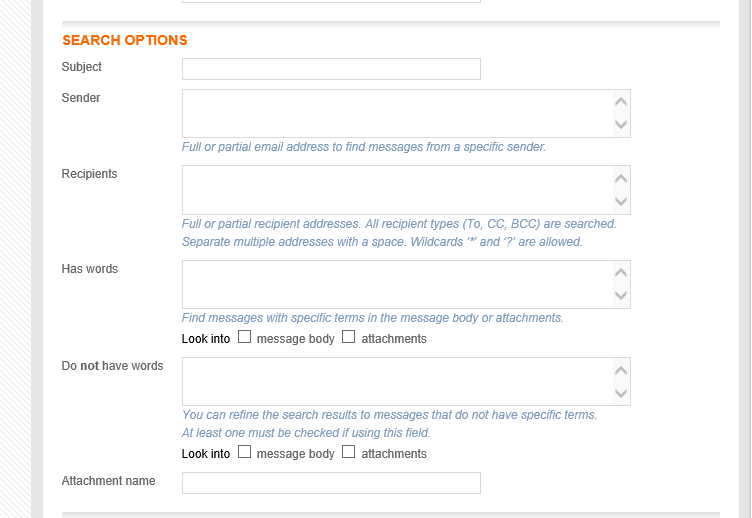After your email data has been received and indexed, you can perform archive searches. Nightly collections index the email and add it to the archive. You can also run collections manually through the Archive Manager. This article describes the steps for creating an archive search in Thexyz email archiving portal.
1. Log in to the Archive Manager. For more information, see Log in to the Archive Manager.
2. In the upper-right corner of the window, click Search to access the Search dashboard.
Note: There are three dashboards for top-level administrators: Search, Admin, and Admin User.
3. Click the Search tab.
4. Click Start new search.
5. Click the tab for the type of search and choose from four different search types:
-
Simple - Search for text in messages or attachments.
-
Wizard - Add conditions to the search query and inspect all parts of the message, including sender, recipient, subject, body, and attachment.
-
Advanced - Search by the sender, recipient, subject, body, and attachment with greater fine-tuning control. For more information, see “Advanced Search” after these steps.
6. Enter a name for the search.
7. Enter any terms you wish to search for under Search Terms, as appropriate.
8. If you wish to send alerts whenever a search is conducted, click Enable Search Alerting on this search. You can select which users receive the alert by their permission level (ie. if you select, “Search User” any user with Admin User access will receive an alert).
9. You now can choose any optional parameters for the search.
-
Dates allow you to select when dates you want the search to include.
-
Tags assist in categorizing searches. Tags can be predefined under the Settings tab. To access predefined tags, click Tags on the New Search page.
-
Legal hold allows you to sort out results on legal hold.
-
The note allows you to describe the search.
10. Click Permissions and designate which users can access, change the scope of, or export the search.
11. To search and display results immediately, click Save and display results. To save the search and return to the list of searches, click Save and return to list.
Advanced search
Sometimes your search results can be too large to sort through, and in cases when you are looking for something specific, it is often best to use the Advanced Search option. The more specific information you give the search, the better and more accurate your results will be.
Enter as much available search information as possible in the fields under Search Options.