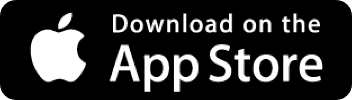- Once it downloads; open it, and tap the blue Get Started button.
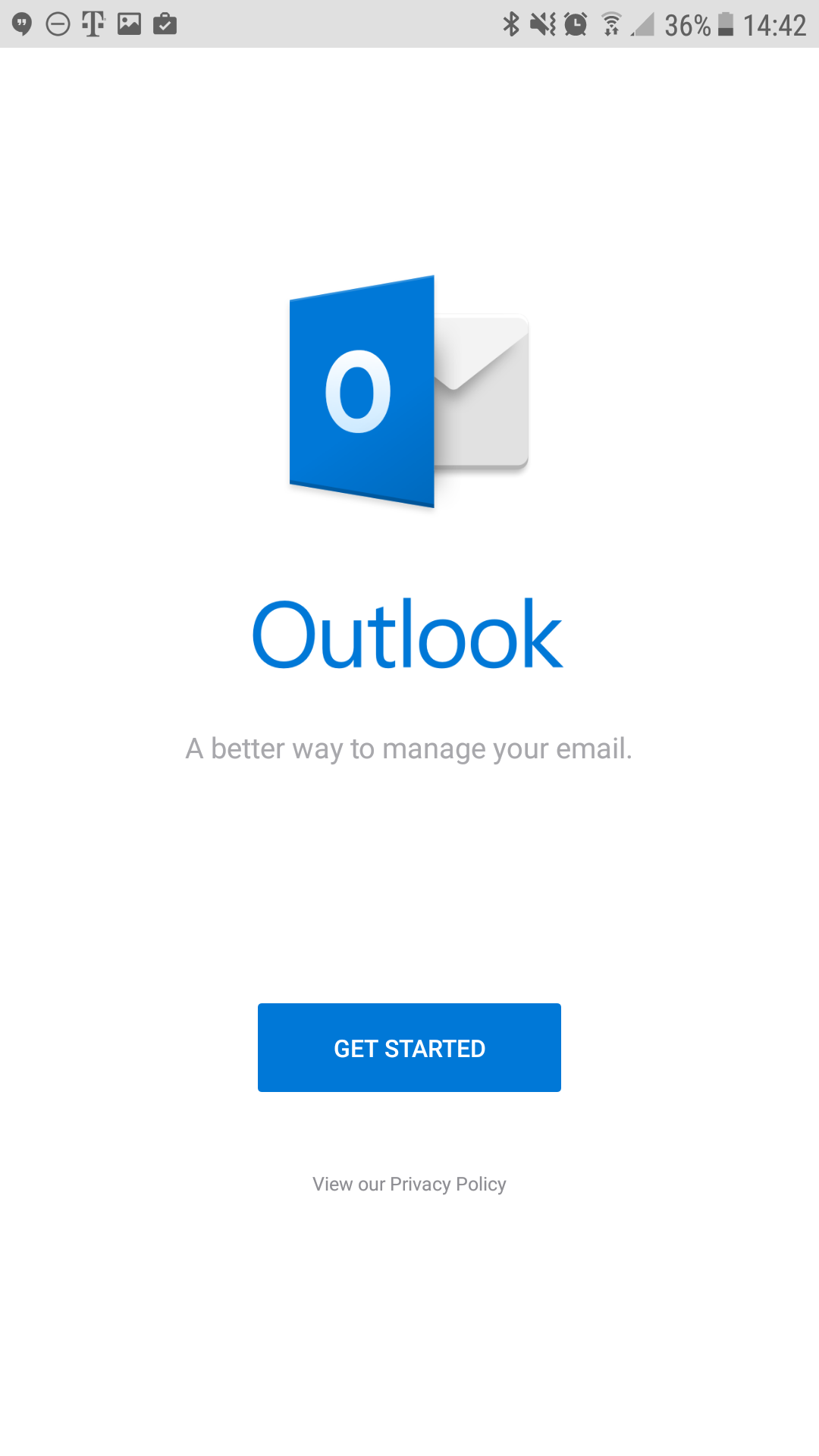
- Enter your email address: support@thexyz.com
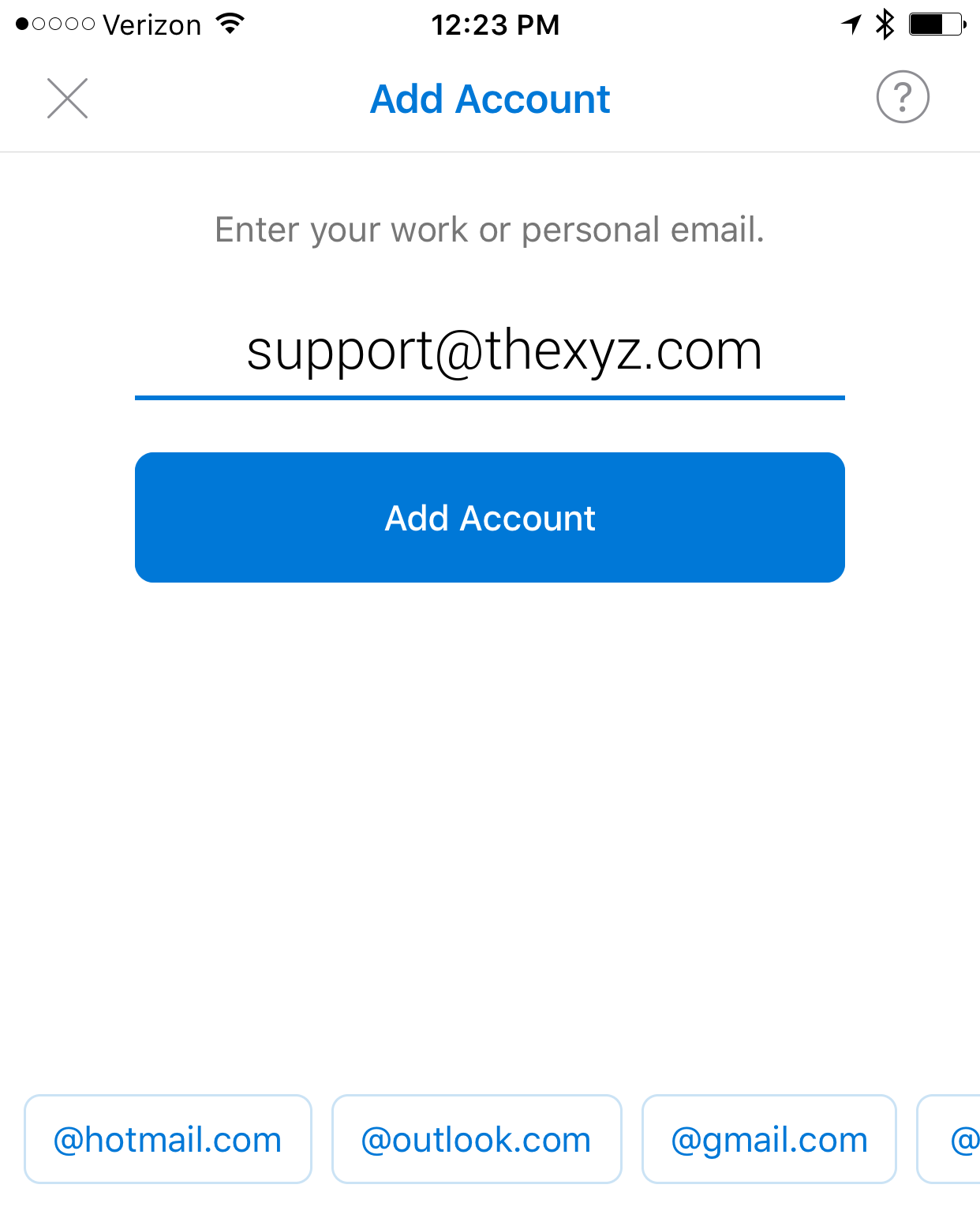
- Tap Add Account
- The app by default will use Exchange as the account type, we need to change it. Tap Not Exchange on the top right.
- Then tap Change Account Provider
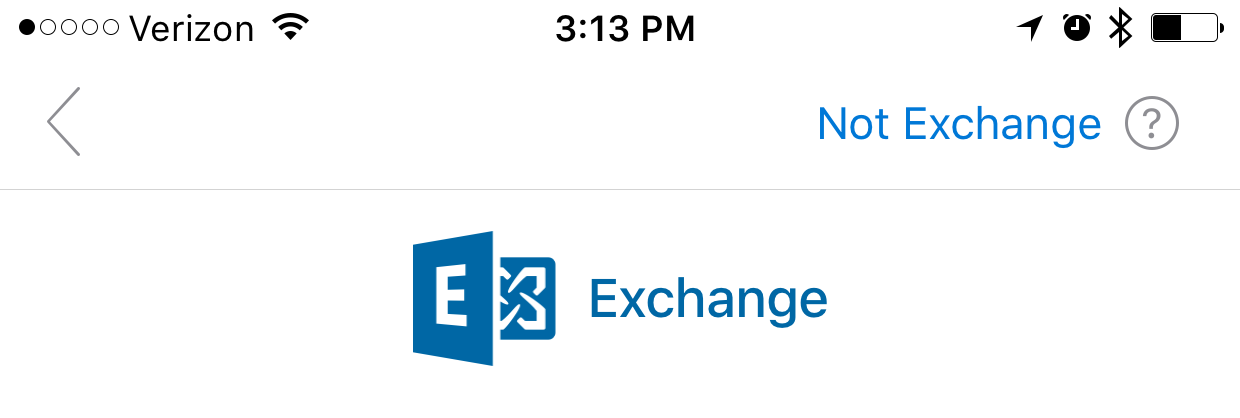

- Select IMAP
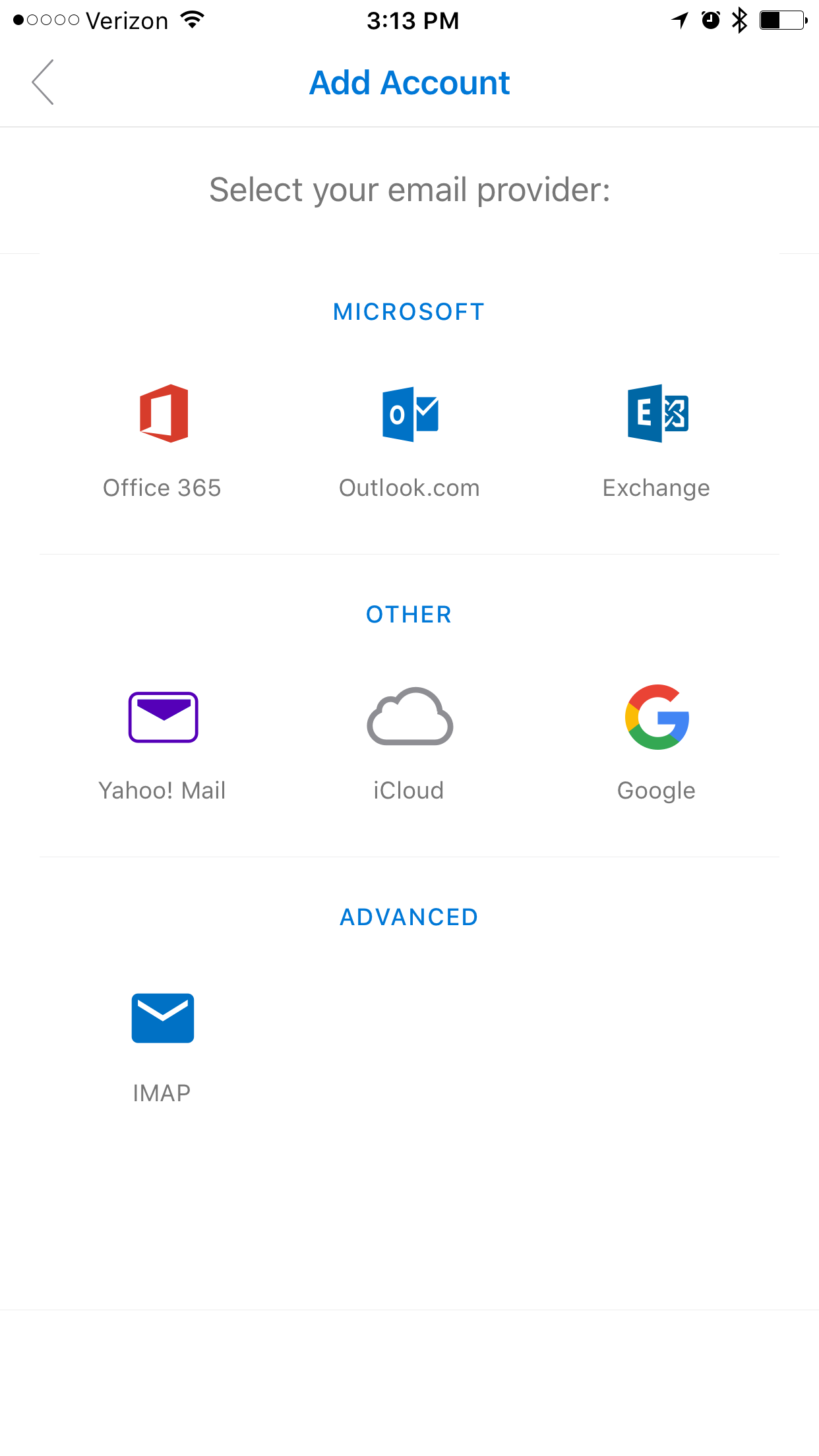
- Enter your mailbox password and a description of the account
Then enable the Advanced Settings slider
- Enter your mailbox password and a description of the account
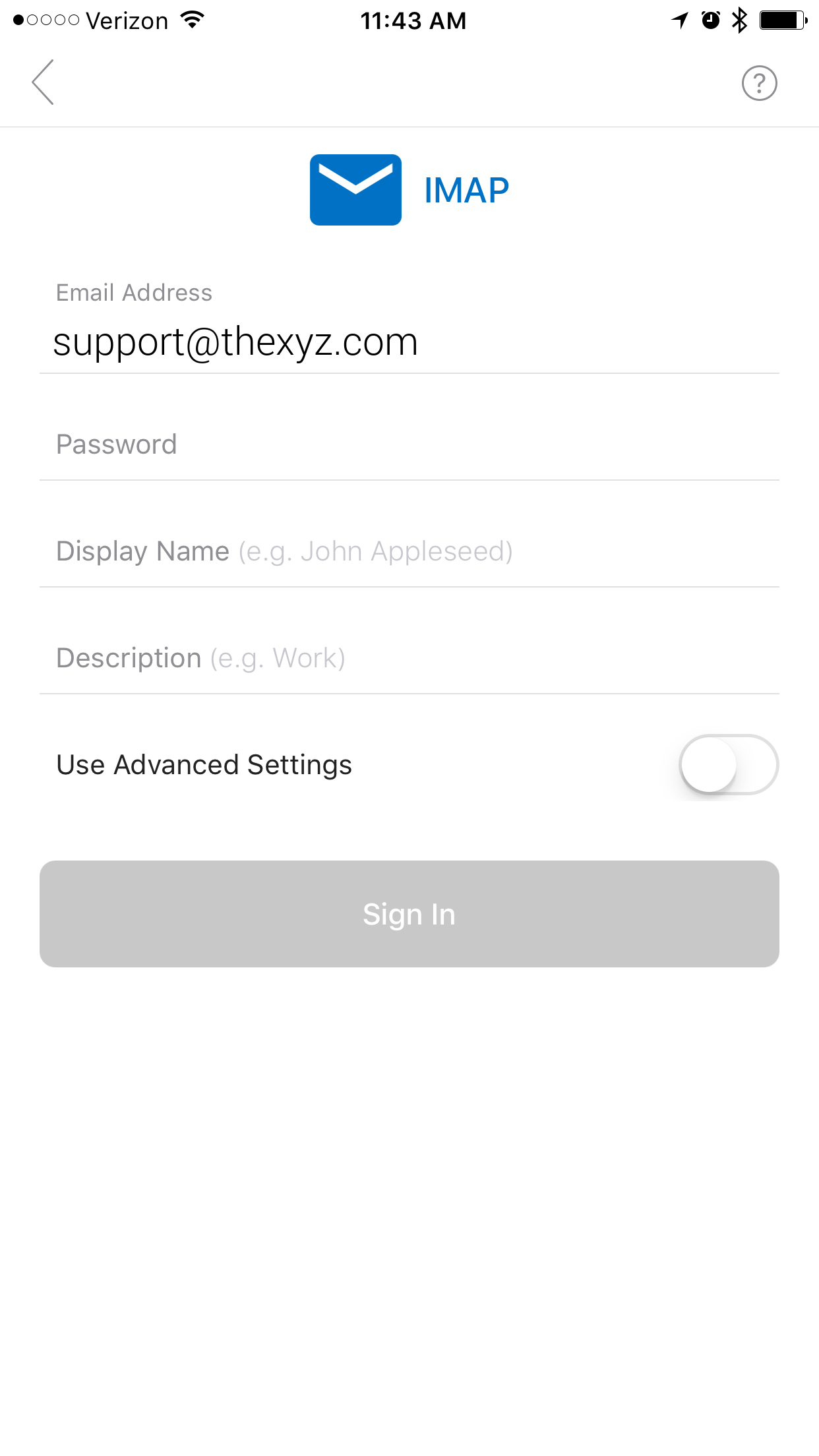
- Enter the following settings on the screen, as shown below:
Email: Your email address
Display Name: Your name
Description: something to help you distinguish the account
IMAP Incoming Server: secure.emailsrvr.com
Username: Your email address
Password: Your mailbox password
SMTP Outgoing Server: secure.emailsrvr.com
Username: Your email address
Password: Your mailbox password
Once you're done, click the checkbox on the top right corner
- Enter the following settings on the screen, as shown below:
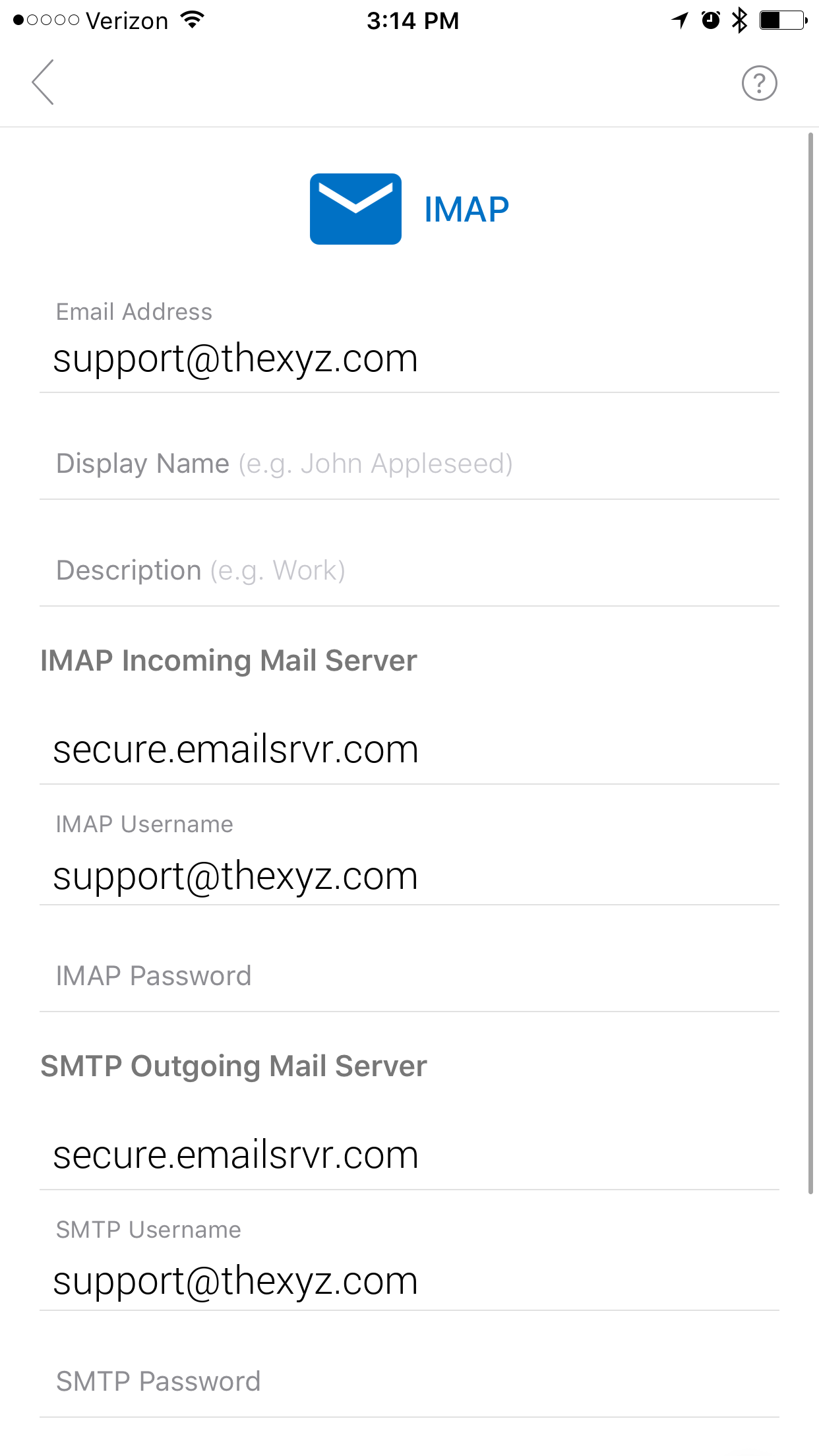
- Tap Maybe Later to skip adding another account.
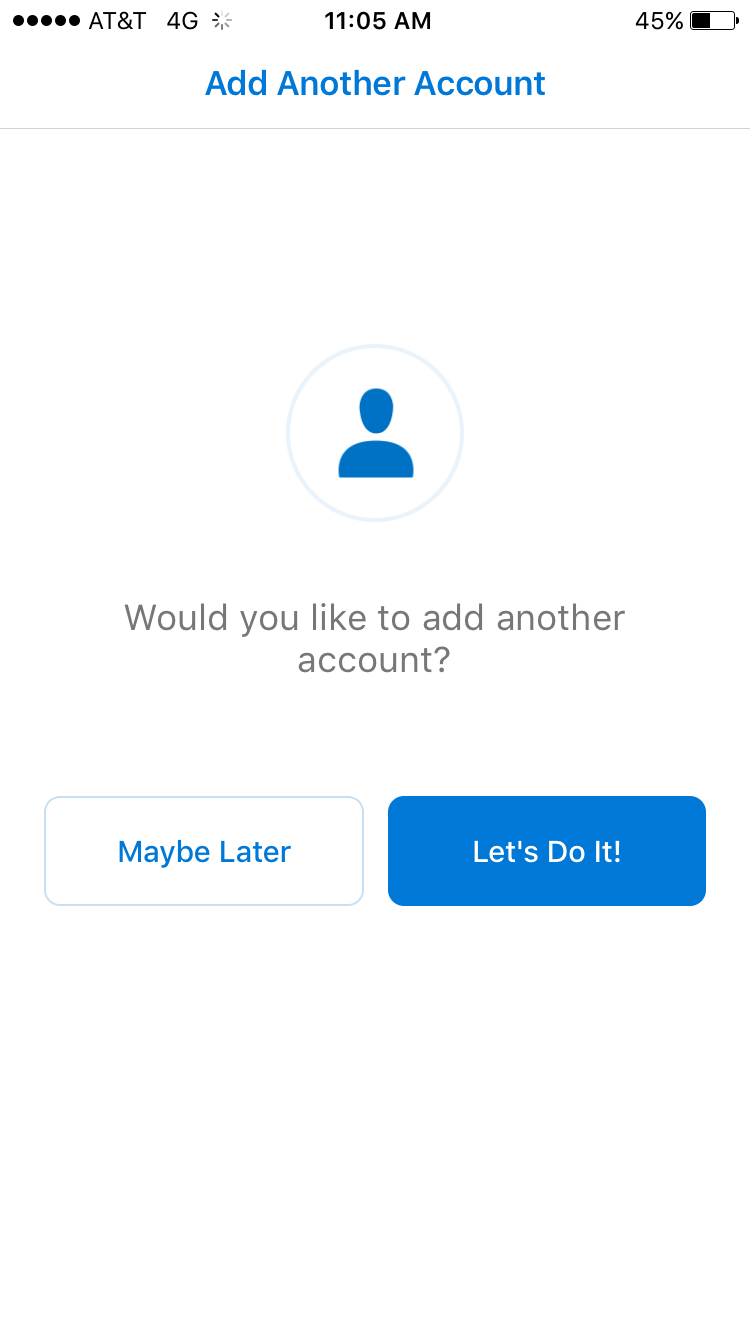
- You may go through the app tutorial by clicking on the arrow on the bottom right, or tap Skip to skip it.
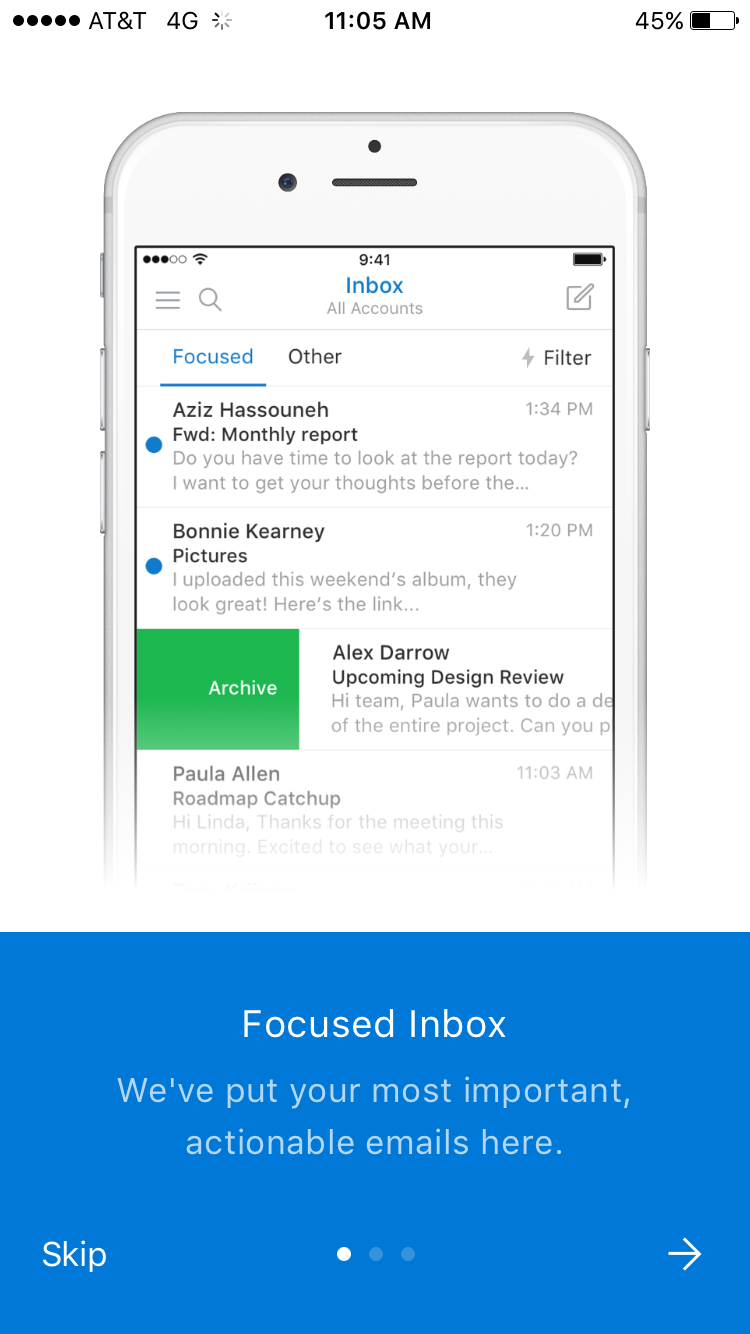
- Once you see the Inbox of your mailbox, you are all set! It may take a few minutes to download mail depeding on a variety of factors
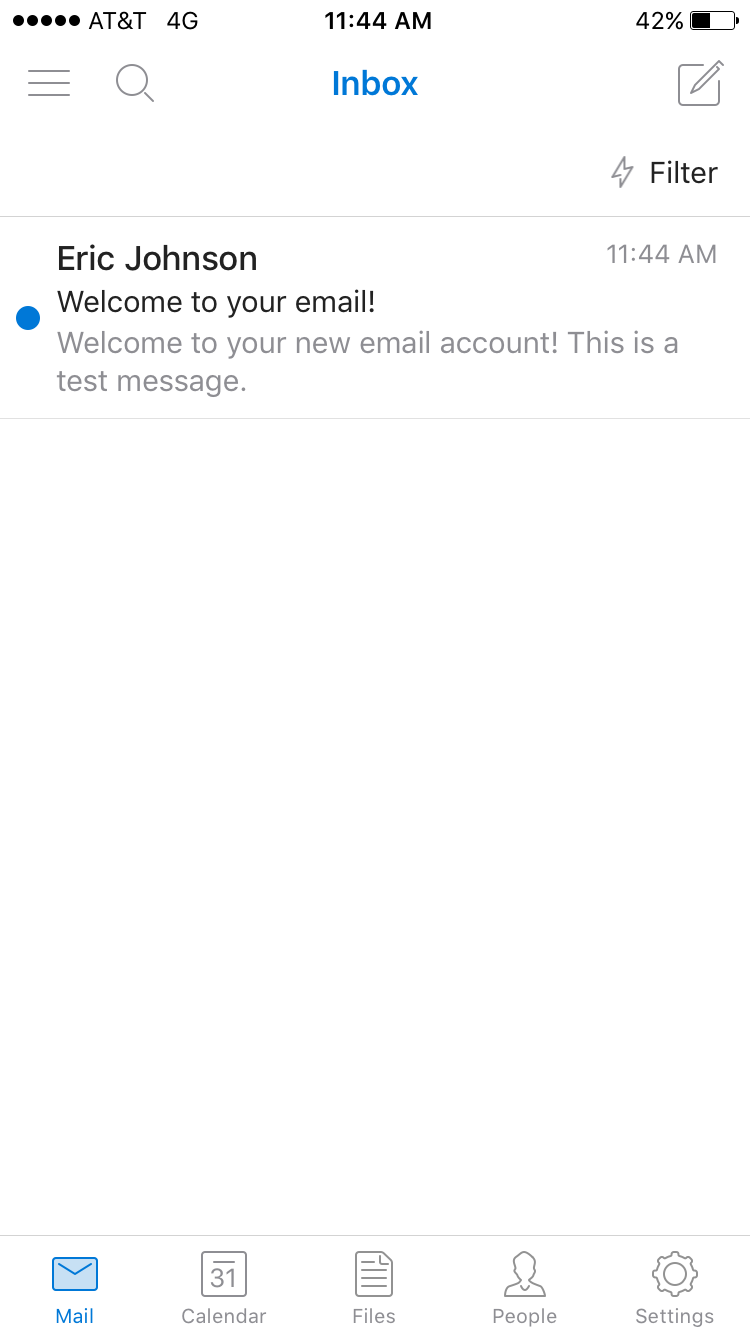
Don't forget about your other devices! Click here to set up a computer, tablet, or phone.