ownCloud 10 introduced some changes to connecting with WebDav. This tutorial will show you how to connect your open-source ownCloud server or Nextcloud server as a mountable WebDav drive on your computer (also called mapping a network drive), you can get to it from a Computer or Windows Explorer without having to look for it or type its network address each time.
Open your File Explorer and find Network. Right-click on Network **and then select **Map Network Drive.
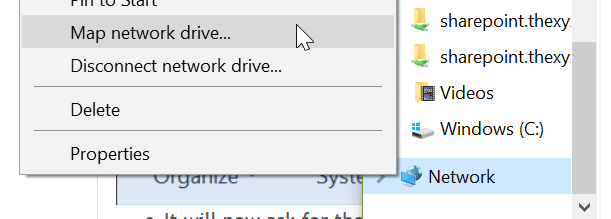
Click **Next **until you see the below screen and enter the WebDAV URL to your ownCloud instance.
https://owncloud.thexyz.com/remote.php/dav/files/user/
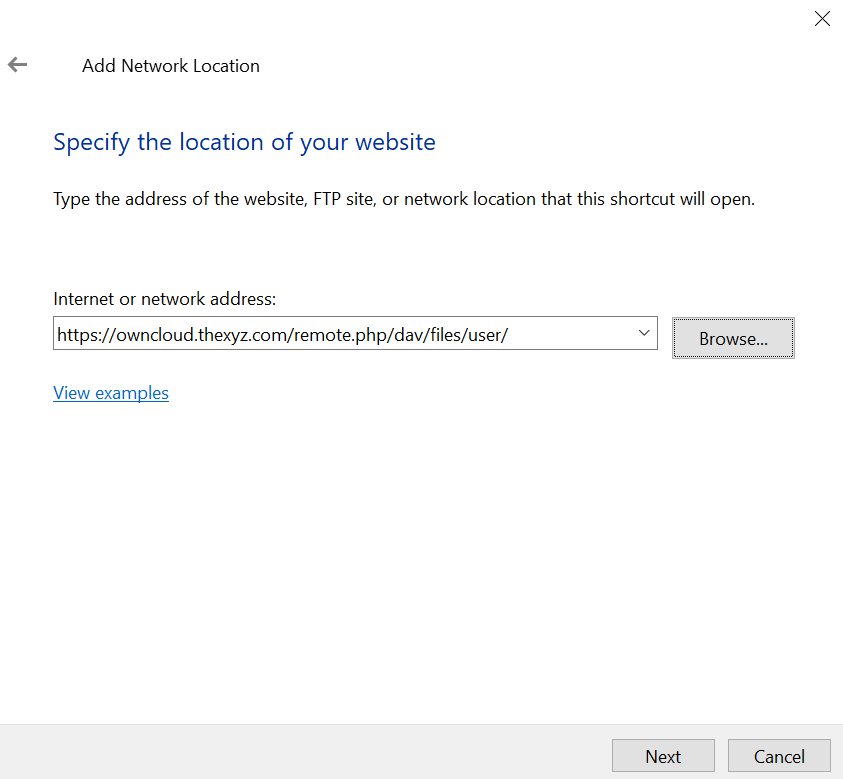
Click Next again and enter your password as pictured below.
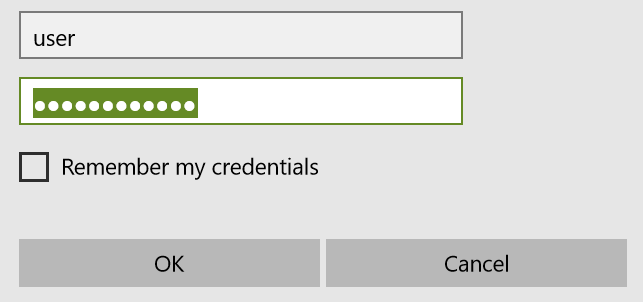
Click the checkbox to open the network location on your computer once set up and you will see the ownCloud files for the user as pictured below.
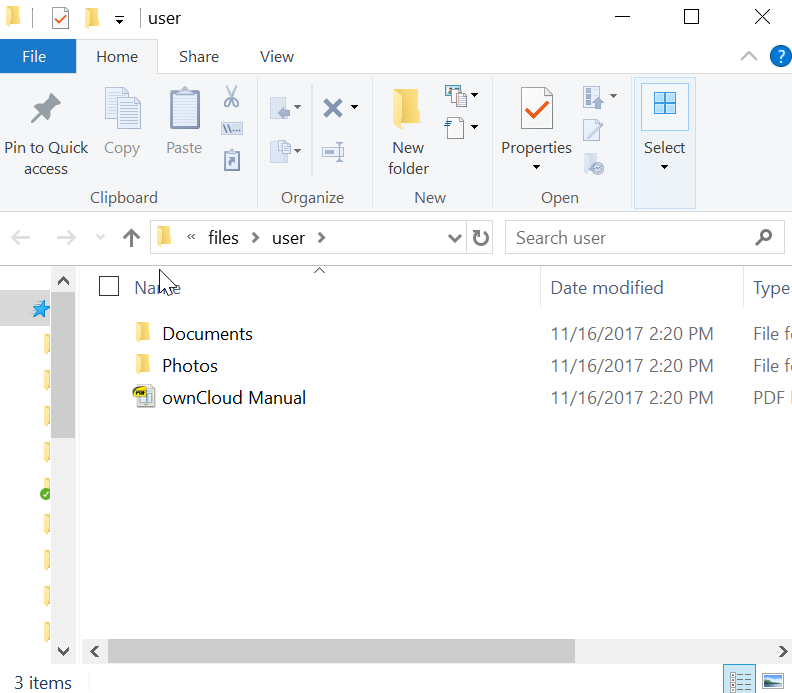
What if you experience connection problems?
1. The first thing to is to check your username and password. You can verify they are correct by logging into the web app via your URL. If your username for ownCloud server is demo, then your portal URL will be: demo.thexyz.com
2. Now that you have checked the password is correct, it may just be a simple connection error. Try un-selecting ‘remember my password’ and see if the error occurs. You may also need to try a couple of times.

